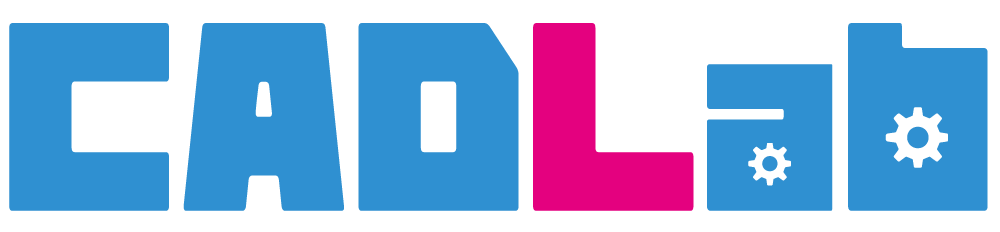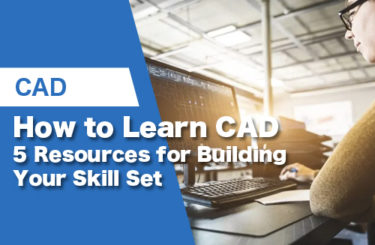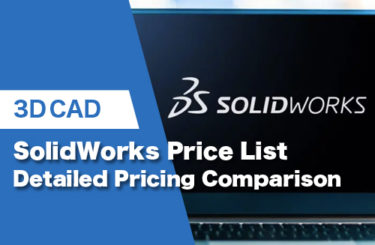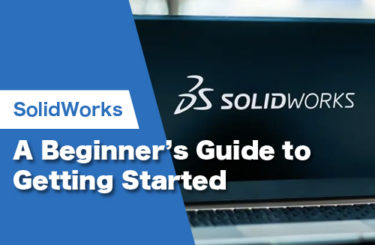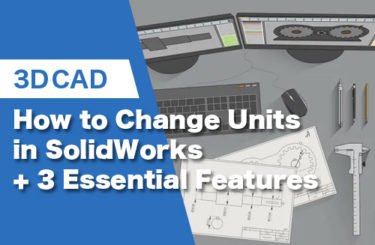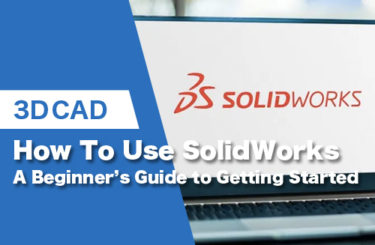SolidWorks requires a computer setup that is powerful enough to comprehend the operations of graphic design, simulation, and rendering. To help you find a workstation that’s right for your needs, we have put together a list of this year’s best computers for SolidWorks. So, don’t get left behind in a world of continuously evolving tech and software. Our guide is here to help you better narrow down your options!
- 1 What Is SolidWorks?
- 2 SolidWorks Requirements
- 3 5 Best Computers for SolidWorks In 2022
- 4 SolidWorks Computer FAQ
- 4.1 What to consider when looking at CPUs for SolidWorks?
- 4.2 Why is Dell’s Precision series of computers recommended for SolidWorks?
- 4.3 Can SolidWorks run on a laptop?
- 4.4 How much memory is required for SolidWorks’ computer configuration?
- 4.5 Which type of hard drive is suggested for SolidWorks?
- 4.6 Which versions of Windows can SolidWorks run on?
- 5 5 Advantages of Using SolidWorks
- 6 Which Computer Is Best for SolidWorks?
What Is SolidWorks?
At its core, SolidWorks is a 3D modeling CAD design software with particular influence in the mechanical design and engineering sectors. While many companies use it specifically for product development, its uses can be broken down even further to several distinct stages in the development pipeline, including planning, modeling, prototyping, simulating, and much more.
SolidWorks Requirements
Below are the recommended computer configurations from Dassault Systèmes (maker of SolidWorks) based on research and evaluation activities by its R&D team. While any high-end professional desktop should be able to run the software, following SolidWork’s recommendations ensures a smoother, hassle-free experience.
| Criteria | Recommended System Requirements |
| Operating System | Windows 10 64-bit or newer |
| Processor | Not provided (several third-party sites have tested this and recommend anywhere between 3.0–3.5 GHz processor) |
| RAM | 16GB to 32GB |
| Graphics Cards | Any of these supported graphics cards |
| Hard Drive | Solid State Drive (SSD) |
5 Best Computers for SolidWorks In 2022
Dell Precision 3650 Tower Workstation

Website: dell.com
Price: $1,530
Best For: SolidWorks Standard
First on our list is the most recent member of Dell’s workstation series, the Precision 3650. This model is intended for those who operate in the fields of graphic design and engineering, and require a strong computer setup that is capable of handling 2D and 3D CAD modeling, design tasks, and photo editing. Among the Precision 3650’s powerful hardware, is an 11th generation Intel Core i7 processor that ensures stable performance and an uninterrupted workflow.
This computer won’t break the bank and performs admirably when used for SolidWorks Standard.
Specifications
CPU: Intel Core i7-11700 (4.90GHz)
RAM: 32GB
Graphics: NVIDIA Quadro T1000 8GB
Storage: 512GB SSD
Lenovo ThinkStation P360 Tower Workstation

Website: lenovo.com
Price: $2,099
Best For: SolidWorks Standard
Both novices and experts in CAD can use the ThinkStation P360 Tower workstation with success. This entry-level computer doesn’t offer the same amount of bells and whistles as others on this list, but it gets the job done with reliable performance.
Specifications
CPU: 12th Generation Intel Core i9-12900 (5.0GHz)
RAM: 32GB
Graphics: NVIDIA T1000 8GB
Hard Drive: 1 TB SSD
Dell Precision 5820 Tower Workstation

Website: dell.com
Price: $2,639
Best for: SolidWorks Simulation
With the most recent Intel Xeon processors, the Dell Precision 5820 powers your most demanding workloads with astonishing performance. If at any point you want to run SolidWorks Simulation as fast as possible, you can upgrade up to 512GB of 2666MHz RDIMM ECC memory.
Specifications
CPU: Intel Xeon W-2225 (4.60GHz)
RAM: 32GB
Graphics: NVIDIA T1000 8GB
Hard Drive: 512GB SSD
Lenovo ThinkStation P620 Tower Workstation

Website: lenovo.com
Price: $2,819
Best for: SolidWorks Simulation
While the AMD Ryzen Threadripper Pro 5945WX processor is incredibly powerful, it is not available for retail purchase. However, you can get it when buying the ThinkStation P620 from Lenovo.
With max boost clock rates of up to 4.5GHz, you can gain outstanding performance when running applications like SolidWorks Simulation.
In addition, this workstation is equipped with PCIe 4.0 technology — which offers twice the bandwidth of PCIe 3.0 — improving its performance all the more.
Specifications
CPU: AMD Ryzen ThreadRipper PRO 5945WX
RAM: 32GB
Graphics: NVIDIA T1000 8GB
Hard Drive: 1 TB SSD
Precision 7820 Tower Workstation

Website: dell.com
Price: $3,579
Best for: SolidWorks Simulation
There is no questioning why Dell’s Precision 7820 Tower is on our list of the best SolidWorks computers. With Intel’s latest 12-core processor and a healthy 48GB of RAM, it should be able to handle even the most advanced simulations thrown at it.
Specifications
CPU: Intel Xeon Silver 4214 Processor (2.4GHz)
RAM: 48GB
Graphics: NVIDIA T1000 8GB
Hard Drive: 512GB SSD
SolidWorks Computer FAQ
What to consider when looking at CPUs for SolidWorks?
Based on testing by Puget Systems, Intel’s Core i7 12700K and Core i9 12900K processors are recommended for general SolidWorks Standard tasks over more powerful processors. This is because clock speed and per-core performance are more important than the number of CPU cores.
However, if you are running tasks in SolidWorks Simulation, the added cores that processors like Intel’s Xeon series and AMD’s Ryzen ThreadRipper series offer can be beneficial.
Why is Dell’s Precision series of computers recommended for SolidWorks?
It’s not that we have an affinity for Dell computers. In general, Dell’s Precision series is a reliable option for SolidWorks, as the two brands work closely together to make sure that their products are compatible with each other through the Dell/SolidWorks program.
Furthermore, while there are a seemingly endless number of powerful computers on the market that should have the specs to run SolidWorks, we limited our selection to only those computers that house GPUs that have received hardware certification from SolidWorks.
Can SolidWorks run on a laptop?
Definitely. As long as your laptop meets the hardware requirements, it should be able to run smoothly.
How much memory is required for SolidWorks’ computer configuration?
The minimum RAM requirement is at least 16GB. However, for larger models and simulation studies, SolidWorks may require more memory. We suggest installing 32GB (or larger) to avoid running out of memory, or buy a desktop that has the option to scale if needed.
Which type of hard drive is suggested for SolidWorks?
A solid-state drive (SSD) can provide 10x faster performance for Open/Save tasks than a standard hard disk drive (HDD). So, we recommend going with a SSD when possible.
Also, make sure to maintain enough hard drive space after installation for Windows to run efficiently. For example, Windows 10 takes up about 15GB of space while Windows 11 can take up more than 64GB of space.
Which versions of Windows can SolidWorks run on?
SolidWorks 2021 can only run on Windows 10. For SolidWorks 2022 and 2023, you can either use Windows 10 or Windows 11.
5 Advantages of Using SolidWorks
1. Detailed 3D model design
SolidWorks excels with intuitive 3D CAD design solutions, rapid parametric 3D modeling methods, and optimized steps for users. At the same time, the software allows users to reuse 2D drawing data and convert it to 3D models. Additionally, it’s possible to create 3D models from photos, which can drastically shorten the production design time.
2. Design and assemble parts into finished products
A strong advantage of SolidWorks is that detailed 3D models can be designed and assembled together into a complete block. With this feature, users can freely create parts and combine them to create unique products.
3. Powerful operations
Compared with technical design software such as Inventor or CATIA, SolidWorks offers slightly faster processing, smoother operations, and little to no lag, whether the designs are basic or advanced.
4. Auto sizing tool
SolidWorks integrates a dimensioning tool and automatically customizes the dimensions according to the user’s wishes. At the same time, the function of recording surface roughness, dimensional tolerance, and geometry is also integrated into the software.
5. Intuitive interface
For users who aren’t too tech-savvy, this is a huge plus. SolidWorks has optimized its interface, making it easy for users to get used to it right out of the box. Especially, if you have ever worked with AutoCAD or Inventor, you will find that familiarizing yourself with SolidWorks is extremely easy.
Which Computer Is Best for SolidWorks?
Today’s competition for high-performance computers is fierce. However, it’s important to look at SolidWorks’ hardware requirements before buying a workstation. While a powerful computer designed for gaming or 3D design/animation may be able to run SolidWorks without issue, we recommend carefully considering both the CPU and GPU.
For general SolidWorks tasks, you really only need an Intel Core i7 12700K or Core i9 12900K processor. As for the GPU, we highly suggest going with a model that has been certified by SolidWorks. With that being said, Dell’s Precision series of desktops (and laptops) should be able to provide exactly what you need for a reliable SolidWorks computer.