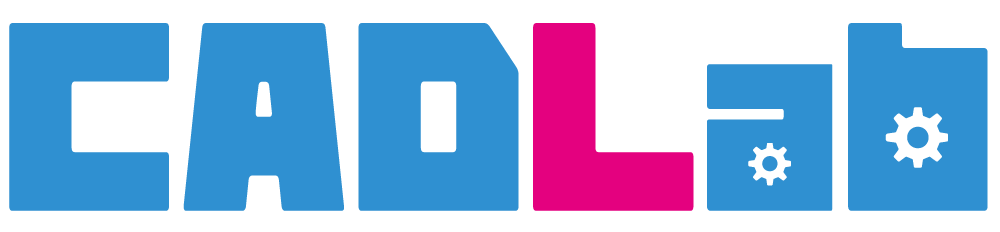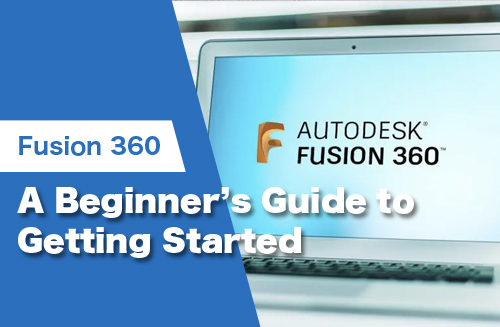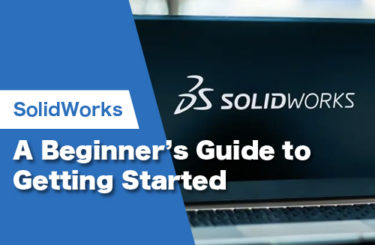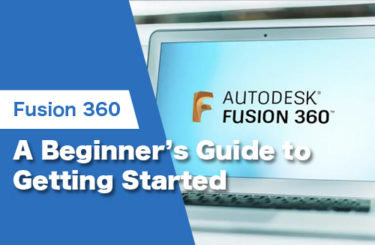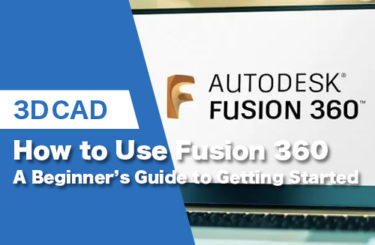If you are wondering about what Fusion 360 is, this article will tell you all you need to know and provide information on the different features Fusion 360 has to offer.
If you want a quality 3D program, Fusion 360 is for you. It is another one of Autodesk many comprehensive drafting/modelling programs. Fusion 360 was launched in 2013 and was a massive hit. Since its release, Fusion 360 has grown exponentially in popularity since. The reason for its quick rise to popularity is its variety of pricing models, flexibility and versatile applications. Fusion 360 can be used in a wide scope, ranging from electrical circuits, motion animation, manufacturing, 3D modelling and so much more.
Sitting with Fusion 360 open in front of you as a beginner can be daunting due to its vast array of capabilities. However, in this article, you will be given a rundown of the software’s essential tools and how they can be used.
What is Autodesk Fusion(Fusion 360)?

Fusion360 has been renamed Autodesk Fusion.
Autodesk Fusion is a 3DCAD software that can be used to design machines and parts. There is also a free trial version, so anyone can easily start using this software. In addition, it is easy to operate, is connected to the cloud, and sharing CAD data is very smooth.
Autodesk Fusion Licensing
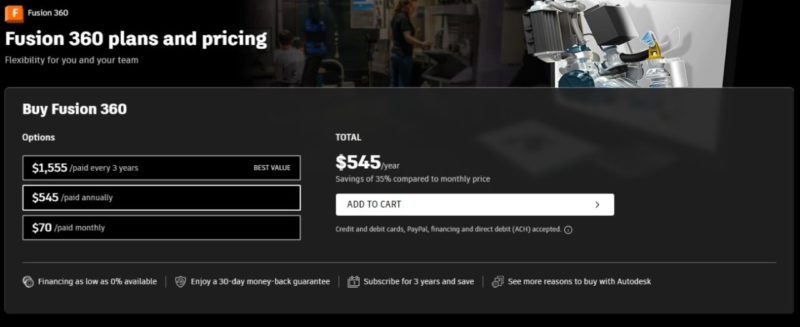
Autodesk Fusion works on a subscription-based pricing model with different plans you can choose from:
- Every 3 years – $1,555 (approx. $43 Monthly)
- Annually – $545 (approx. $45 Monthly)
- Monthly – $70
- 30-day free trial
- Free version – Personal users or even people who would like to 3D model as a hobby can get their hands on Autodesk Fusion but will be limited to only having access to CAM (Computer Aided Manufacturing) and CAD (Computer Aided Design) workspaces
- Student version – Students are able to get access to the full version of Autodesk Fusion. The student will need to sign up and log into Autodesk and then provide proof of their enrolment to their institute. Student versions last a year whereby you will need to reapply for the student version.
- Start-up Option – If you have recently started a company, you can get access to the full version of Fusion 360 for free. Only if your business is less than 3 years old and has less than 10 employees.
System Requirements

Autodesk Fusion is available for both MacOS and Windows. Below you will see the recommended system requirements to run Autodesk Fusion without experiencing issues:
- RAM – A minimum of 8GB of RAM is required
- CPU – a 64-bit processor, AMD Ryzen 3, 1.7GHz Intel Core i3 or larger
- Graphics card – Minimum of at least 1GB of VRAM
- Disk Space – 3GB of space is required for installation, be aware that this is a minimum and Fusion will need more space to run smoothly
- OS – Windows 10 or 11, MacOS 12 Monterey or 11 Big Sur
On top of all of the above requirements, I would recommend also getting a three-button mouse to speed up your working processes.
Autodesk Fusion user interface
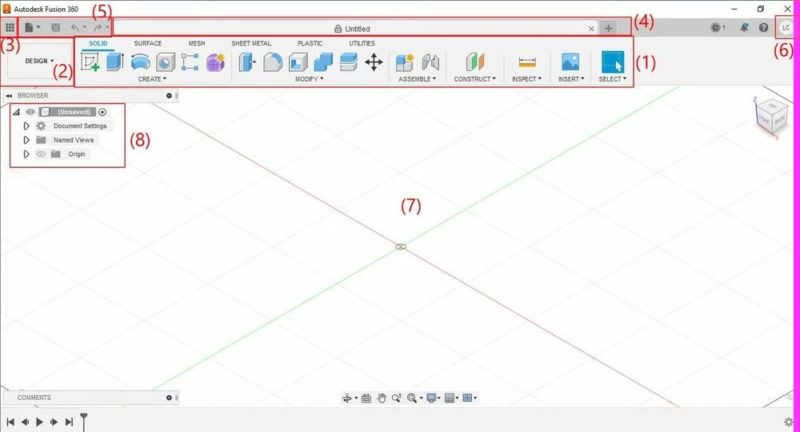
Previously in this article, it was mentioned that Autodesk Fusion has many different features. It is organized for the user’s convenience in various workspaces shown in Figure 3.
Main Toolbar
In (1) you will find the Main Toolbar, this is where you will be able to find all the important tools you need while working in Autodesk Fusion with the current workspace to the left, depicted by (2). The tools you have at your disposal will change when you switch between workspaces.
In Figure 3, the Design workspace is displayed where you can see the various tools at your disposal, ranging from sheet metal, plastic, solid, surface and some others.
Application Bar
You will see the Application Bar (3) just above the main toolbar and tabs that show any other open files (4). You can use the Quick Menu (5) in order to save your work, start a new project or redo or undo your work. Depicted by (6) is where you can access your Profile, which is where you can manage your subscriptions and projects.
Canvas
The primary place you work in and see your model is called your Canvas, shown in Figure 3 by (7). The Browser is shown by an (8) in Figure 3, this is a list of all the available features you can use on your canvas, from meshes to solids and even different measuring systems.
The Making Menu is a right-click, floating menu which displays tools that are commonly used. When using a particular feature, such as the milling tool/operation, a setup window will open where you have finished using the feature. This feature does not pop up immediately however, there are some additional features that are located within the window that will pop up.
Different Functions & Features
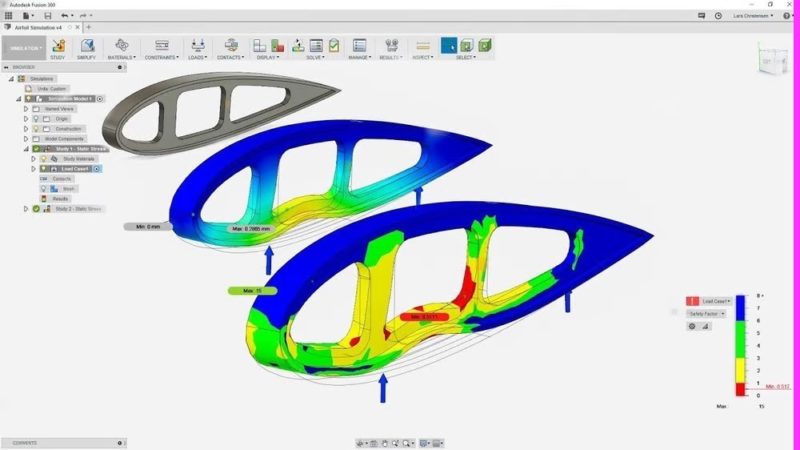
Because Autodesk Fusion is such an advanced modelling software it has a wide variety of different features and functionalities. The various workspaces that are on offer will be explained in the section below.
Design Workspace
In the Design Workspace, you have the ability to model any part you like from scratch or even import files. You start by producing a sketch or sketches and from there you can extrude and revolve to transform your sketches into 3D volumes. On top of those features, there are sheet metal, mesh and surface tools, there is even a plastic tool which is used for injection molding design.
Generative Design
This workspace has unique capabilities. It takes a structure from a previous/existing model and develops it, it does this by reducing the amount of material spent while improving the shear and normal resistance and provides an analysis on these factors.
Render
The rendering capabilities of Autodesk Fusion are excellent and very fast, even when comparing it to its competitors like SolidWorks, which has slower rendering times. You are able to create very realistic backgrounds and renders with various materials. When you need to produce a design proposal, rendering is a fantastic tool that allows you to accurately represent your design in a real-world setting.
Fusion 360 vs SolidWorks: Leading 3D CAD Software Comparison
Animation
This feature is used for creating motion animation for systems. It is simple to use; you start by choosing the fixed part (this part is the anchor of the system), then select a part to be the “input part” (this part will induce a motion), and then you can sit back and watch as the system assembly actually moves. You can even record the animation and export the footage into a video file.
Simulation
Autodesk Fusion introduces finite element analysis which evaluates various mechanical properties within your project/model. It does this graphically which is fantastic for certain industries, however, in an academic setting or specialized industries, this is not recommended because it is vital to be aware of the actual theory behind the graphical representation.
Manufacture
The manufacturing workspace is one of the more popular and powerful components of Autodesk Fusion. It gives you the tools for 3D printing, turning and milling, these tools can be found in the additive tab. The capabilities are amazing, from performing 2D and 2.5D CNC engraving to face milling and contouring, you can simulate paths to your operations and have more than one operation in one G-code file.
Autodesk Fusion user experience

Once Autodesk Fusion is running it is a solid, stable software. Unfortunately, sometimes launching the software and loading one of your models can take several minutes depending on the capabilities of your hardware. If you are new to 3D modelling, Autodesk Fusion has its own advantages and disadvantages It is extremely accessible with its various pricing models and you can start learning on your own with thousands of online tutorials and step-by-step guides. This contrasts with what SolidWorks has to offer as a product because SolidWorks is extremely expensive, and you need to purchase a license through their company.
However, although the software tries its best to use symbols to indicate its various tools and their purpose, Autodesk Fusion’s actual design isn’t as user-friendly as it can be. You really need to know your way around the software and be aware that there are many setups/features which involve right-clicking to open.
Conclusion
Hobbyists, independent users and start-ups all use Autodesk Fusion for their design projects due to its accessibility. It is one of the world’s most popular CAM programs due to its complete nature, ease of access and user-friendly UI, it also boasts decent simulation capabilities within the software. There are numerous customizable operations to cater for your needs on a project at a very decent price. With cloud-based storage and the possibility to work collaboratively, Autodesk Fusion is an excellent option in the design field.