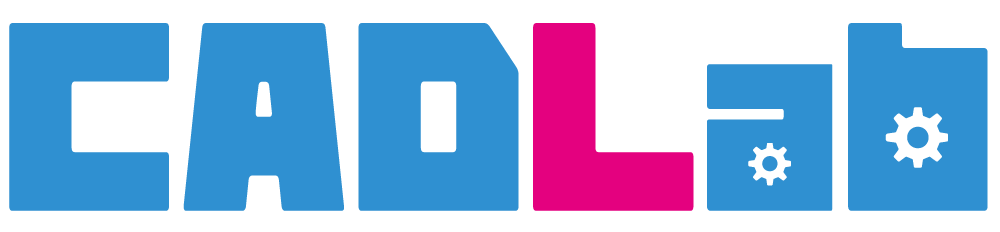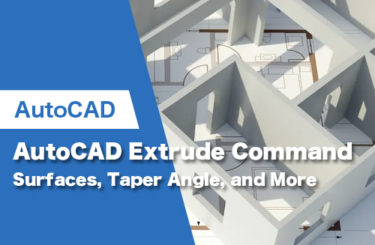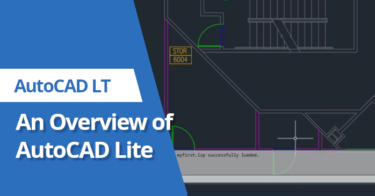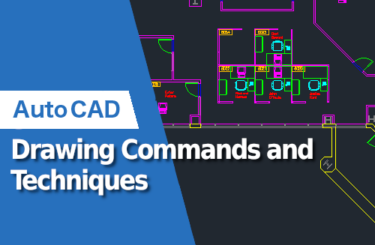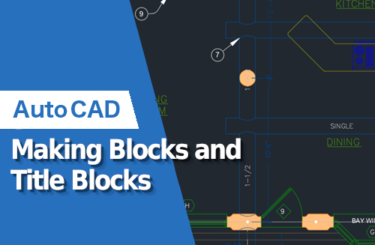AutoCAD’s Fillet operation consists of joining two lines with a round shape. The Fillet command is used to soften corners and edges in 2D and 3D drawings. This tool is similar to the chamfer operation, except that the chamfer joins two lines with a straight line, whereas the fillet joins two lines with an arc.
Fillets can be concave when working with an inside edge and convex when working with an outside edge. Convex fillets are also known as rounds. There are many ways to use the Fillet command in AutoCAD to enhance your drawings.
- 1 Standard Fillet Command in AutoCAD
- 2 Fillet Operation with a Polyline in AutoCAD
- 3 Fillet Operation Between Round Shapes in AutoCAD
- 4 Fillet Operation Between Two Separated Lines in AutoCAD
- 5 Fillet with 3D Objects in AutoCAD
- 6 Restoring and Modifying Fillets in AutoCAD
- 7 Using the Fillet Operation to Trim Lines in AutoCAD
Standard Fillet Command in AutoCAD
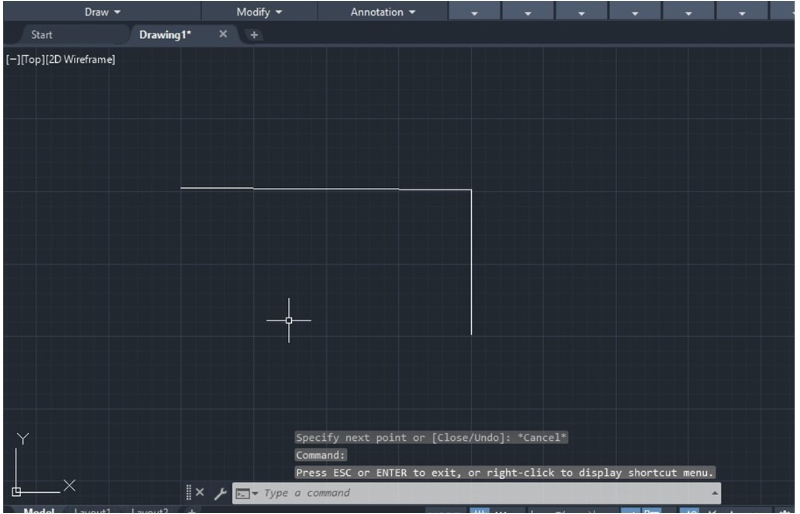
The simplest way to use the Fillet command is to soften an edge as shown in the picture below.
1. When working in the 2D environment, you simply need to click the Fillet icon located in the Modify tab in the Home toolbar. You can also type the word “Fillet” in the command bar, then select the two objects you want.
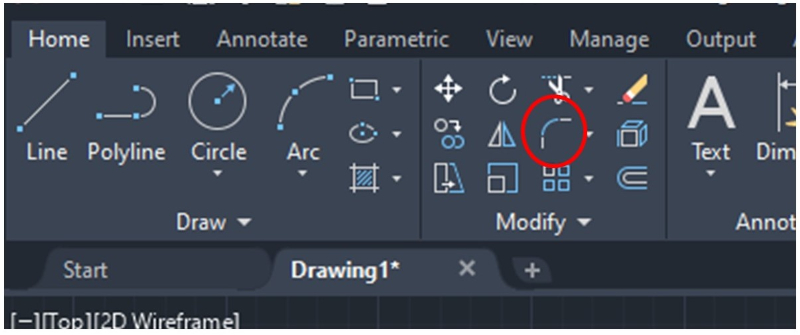
2. After selecting the objects, press Enter and AutoCAD should ask you to enter the radius for the Fillet operation. The default value should be 0.0000.
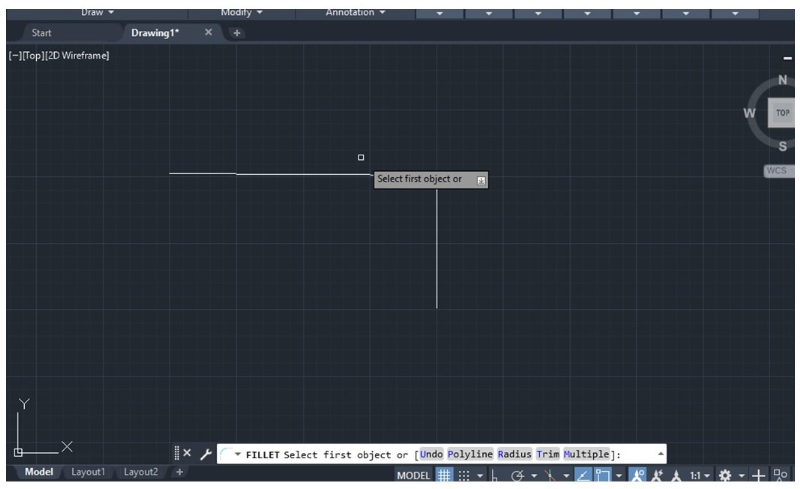
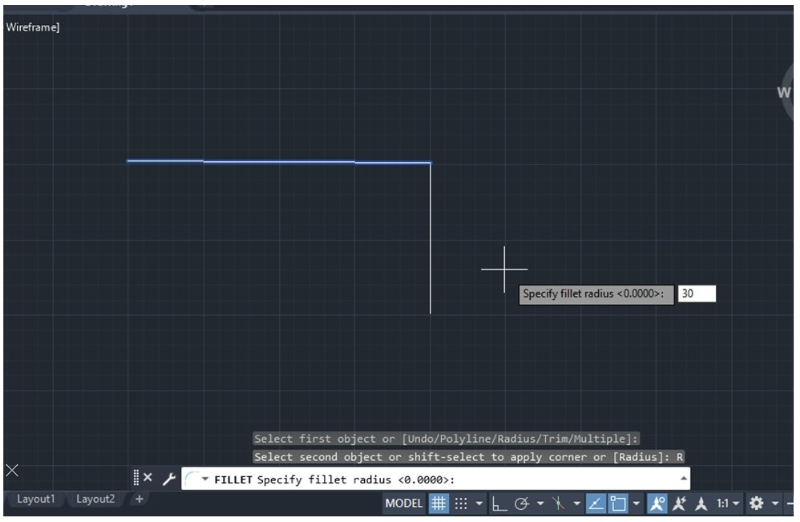
3. If AutoCAD doesn’t ask for the radius length, click the word “radius” highlighted in gray in the command bar and type the desired radius. Then press Enter.
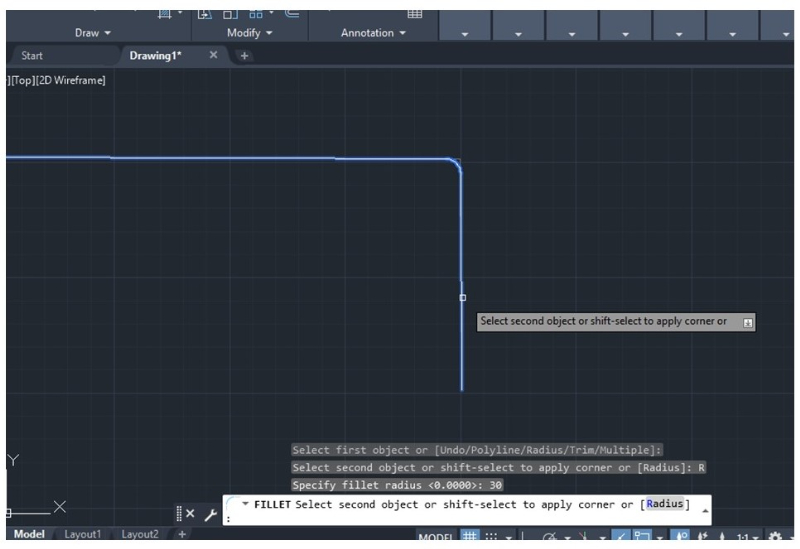
For basic information on CAD, you may also refer to this article.
What is AutoCAD: Functions and operation guide for 2DCAD beginners
Fillet Operation with a Polyline in AutoCAD
You can optimise the fillet process when working with a polyline by rounding all edges in one simple operation as long as you want to maintain the same radius for all corners.
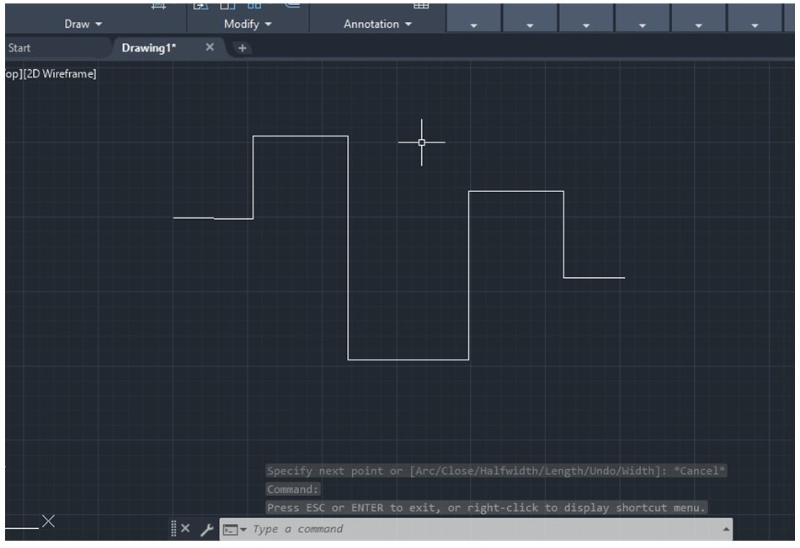
1. Once you have a polyline like in the image above, you can click the Fillet icon or you can type the word “Fillet” in the command bar. Then select the Polyline option highlighted in gray in the command bar (see picture below).
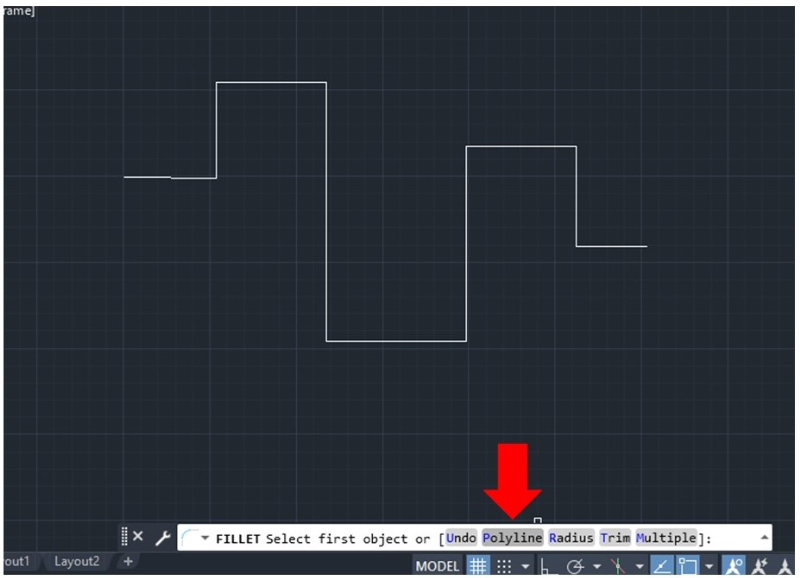
2. Next, select the polyline and press Enter.
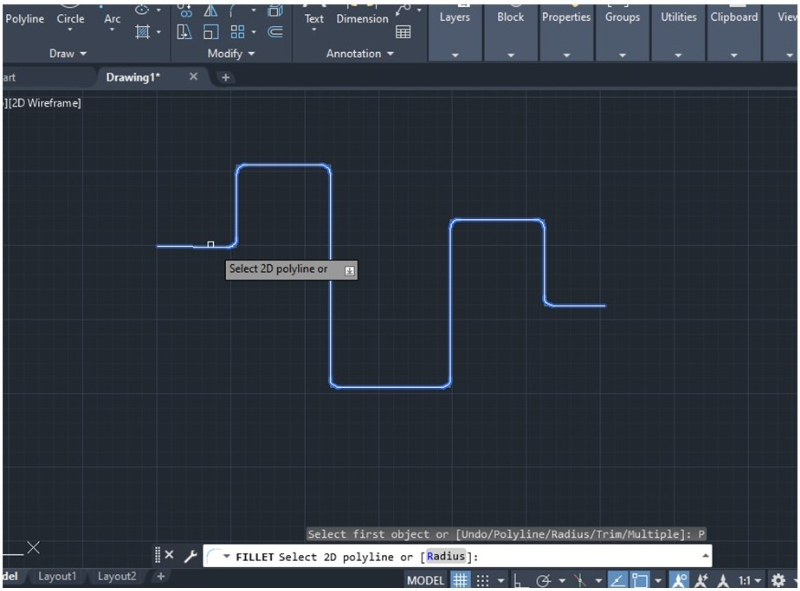
Fillet Operation Between Round Shapes in AutoCAD
The Fillet operation is not restricted only to edges. The Fillet tool also allows the joining of two round shapes, as shown in the picture below. It’s possible to join both objects with a round tangent line using the standard Fillet operation.
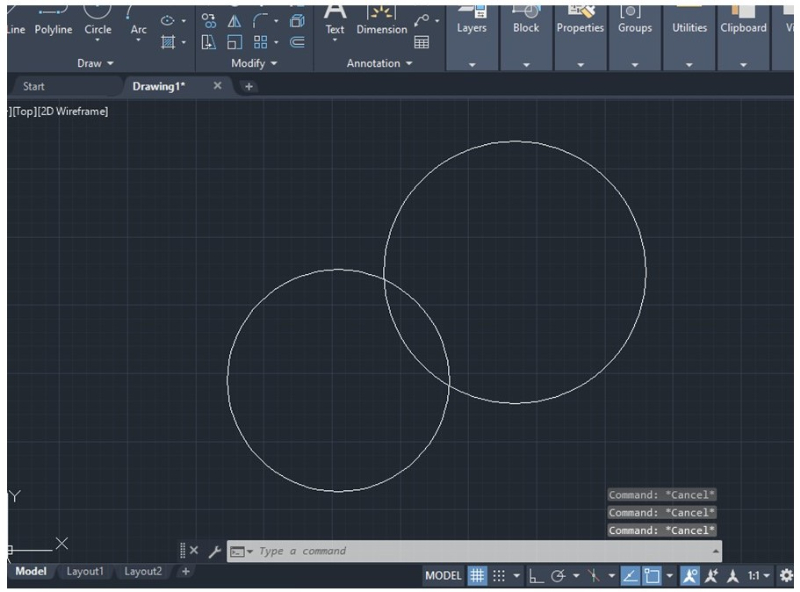
1. Click the Fillet icon or type the word “Fillet” in the command bar and select the two round shapes. You can click the Radius option highlighted in gray in the command bar to modify the fillet angle. Then press Enter.
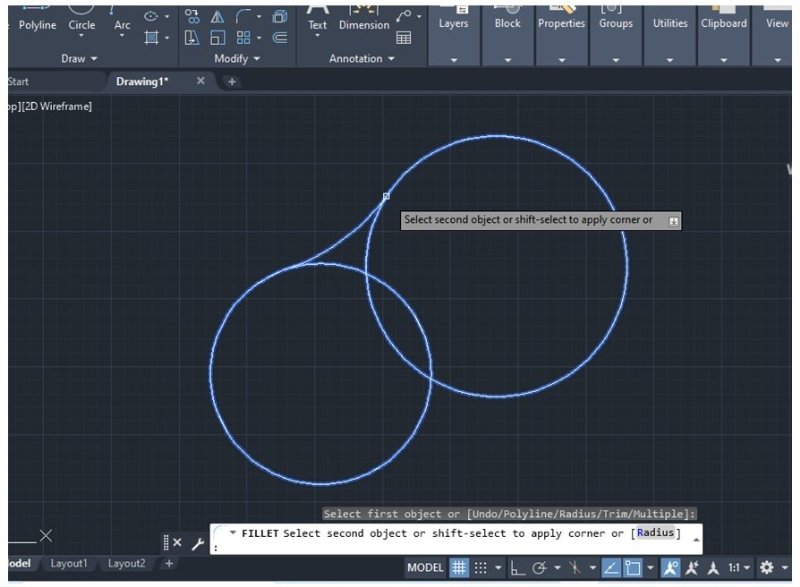
2. AutoCAD will automatically create a round tangent line between the two nearest points. To change the tangent points, it will be necessary to change the radius or stretch the fillet line manually.
Fillet Operation Between Two Separated Lines in AutoCAD
You can use the Fillet command to join two separate lines, using the same procedure described above.
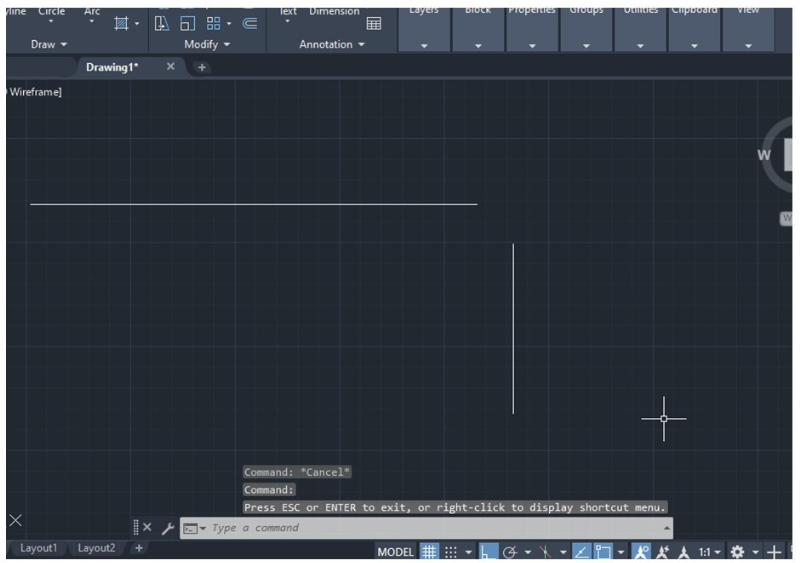
1. Be sure to specify the radius after selecting the Fillet operation, as shown in the picture below. After entering the radius, press Enter and select the two lines.
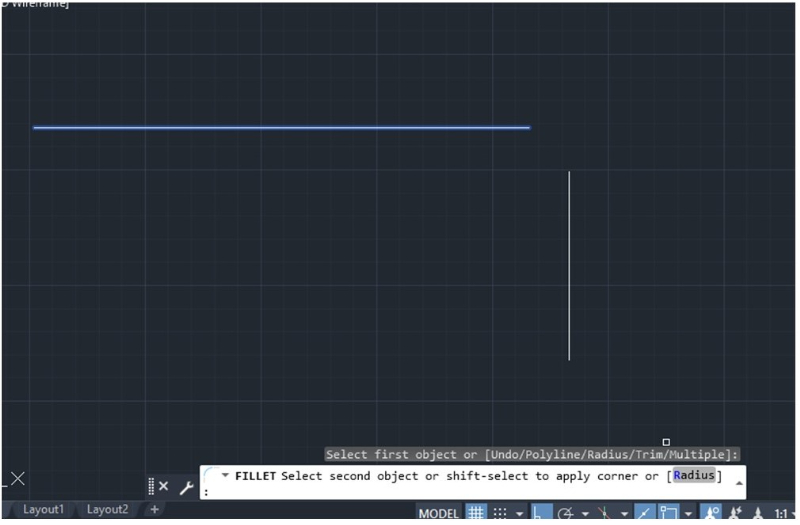
2. Press Enter again to finish the Fillet operation.
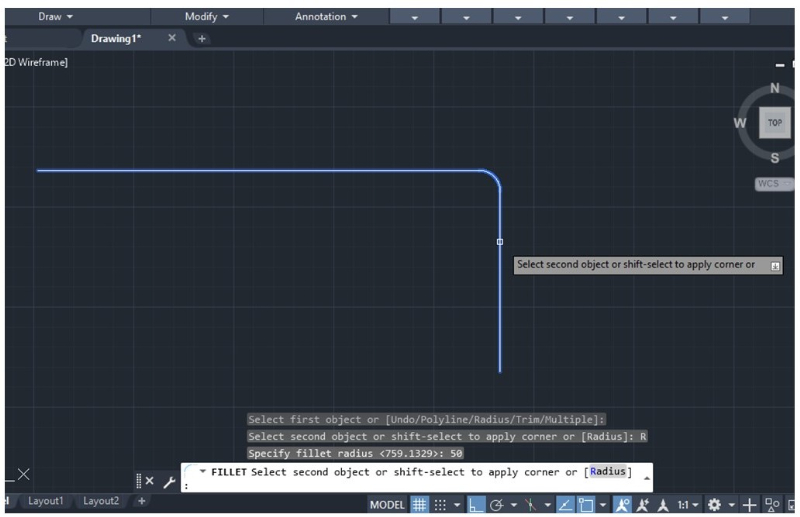
Fillet with 3D Objects in AutoCAD
The Fillet operation is also available in the 3D environment (3D Basics and 3D model).
1. First, select the solid and make sure to join its constituent parts. This allows you to appropriately define lines and edges to soften them with the Fillet operation.
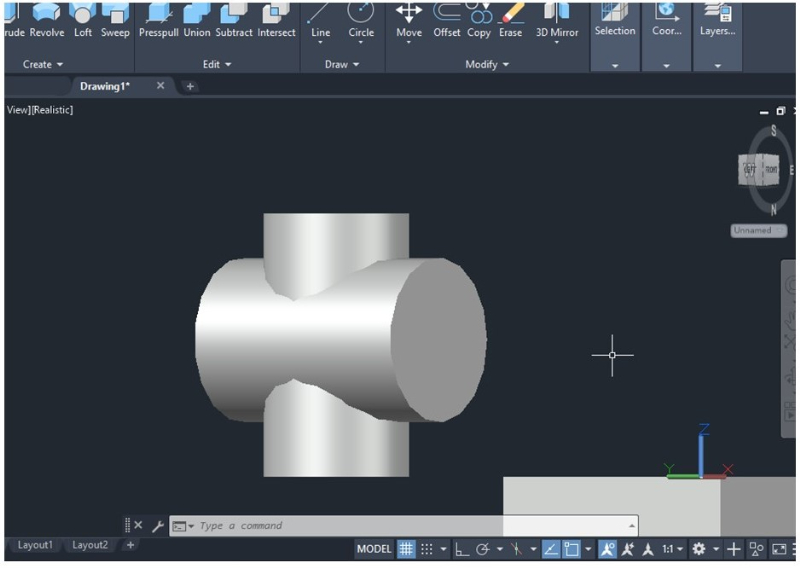
2. In the 3D environment, the Fillet icon is located in the Edit tab in the Home toolbar. Select the drop-down menu to display all editing tools and click the first icon on the left.
You can also access the Fillet command by typing the word “filletedge” in the command bar.
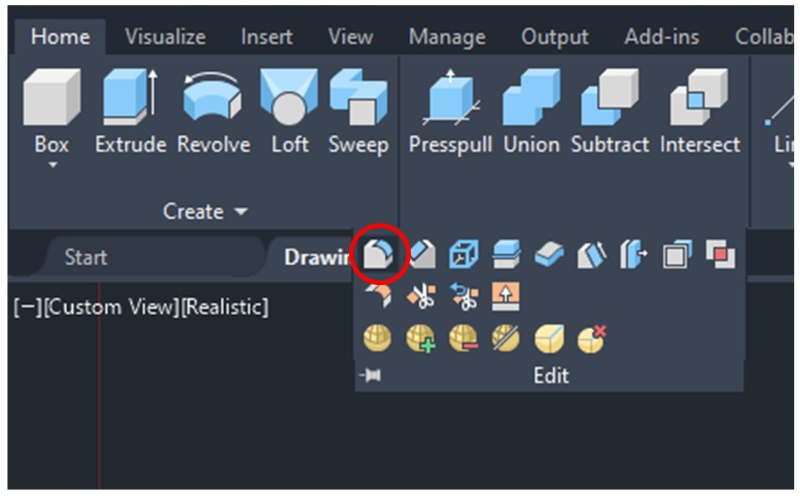
3. Next, select the desired line or edge with the cursor and press Enter.
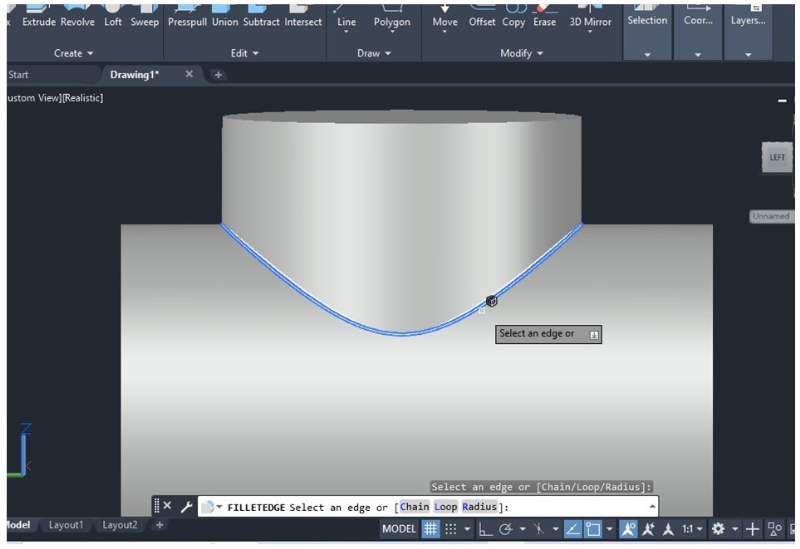
4. AutoCAD will ask you to specify the radius for the Fillet operation. Use the keyboard to input the measurement.
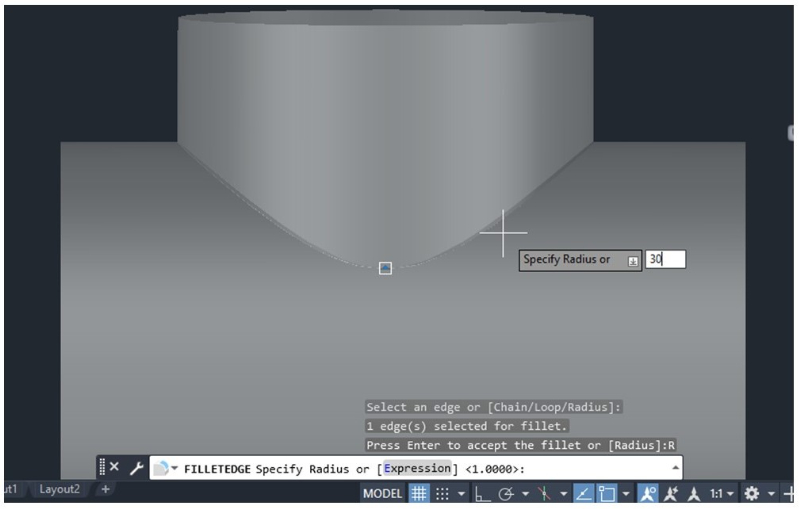
5. Once the radius has been entered, press Enter and the Fillet operation will be completed as shown in the picture below.
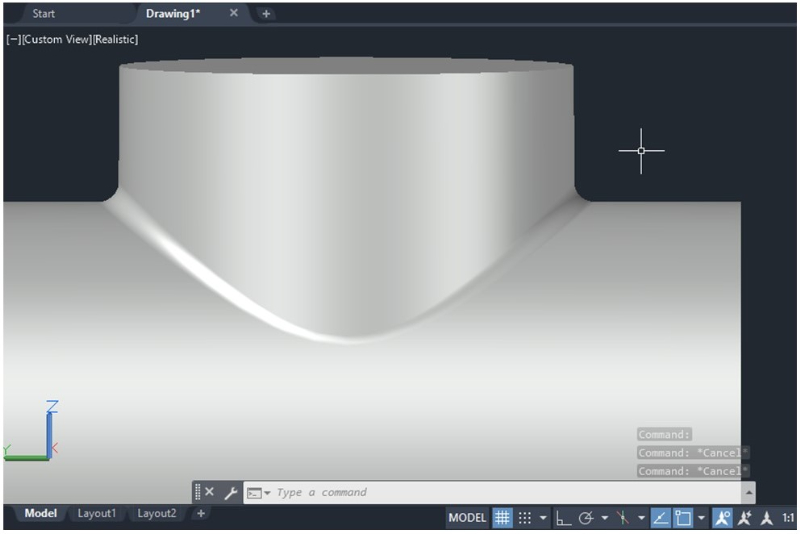
Restoring and Modifying Fillets in AutoCAD
Restoring Fillets
1. To restore rounded edges to their original shape, select the Fillet command, then hold down the Shift key while selecting the two lines you want to restore.
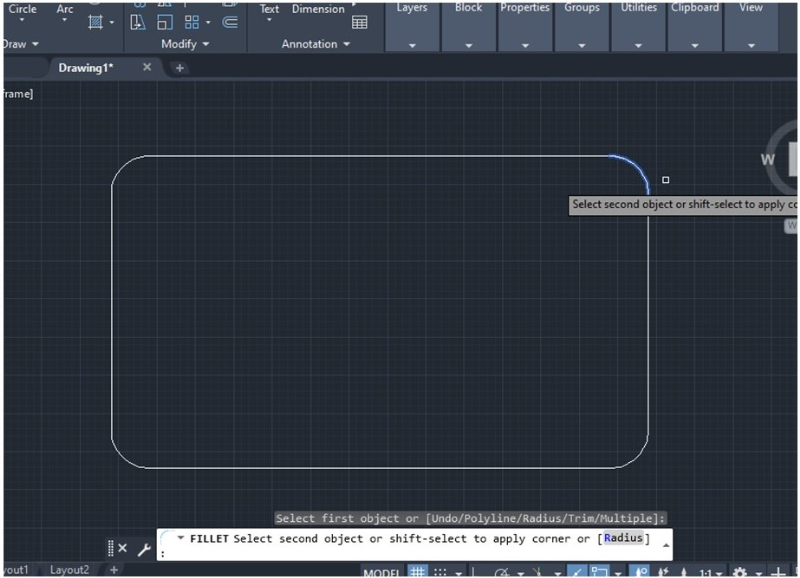
2. After clicking on the second line that forms the edge, AutoCAD should show the corner as it was before the Fillet operation. Then press Enter.
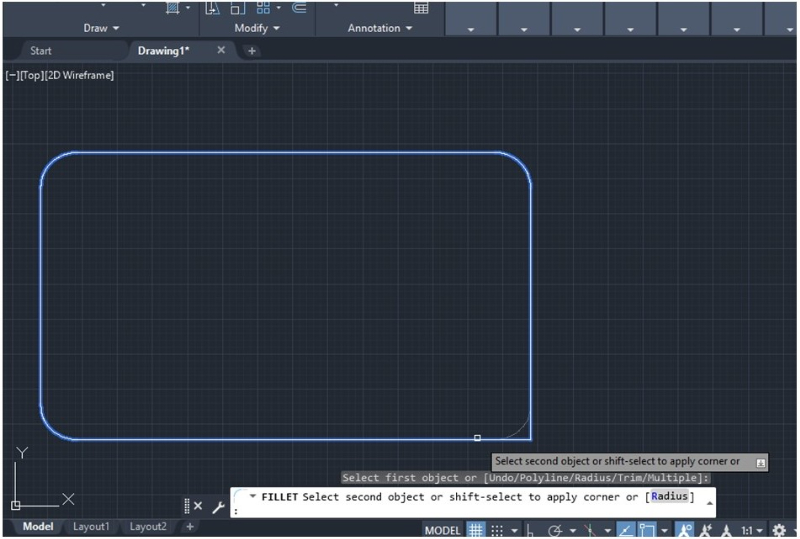
3. If you want to restore all edges at once, select the Fillet operation, then click on the word “Multiple” located in the command bar highlighted in gray.
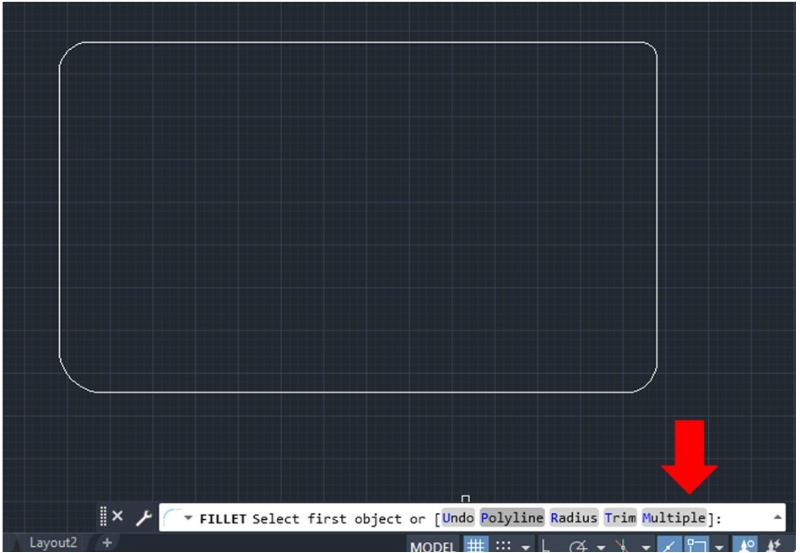
4. Next, select the two lines containing each corner while holding down the Shift key.
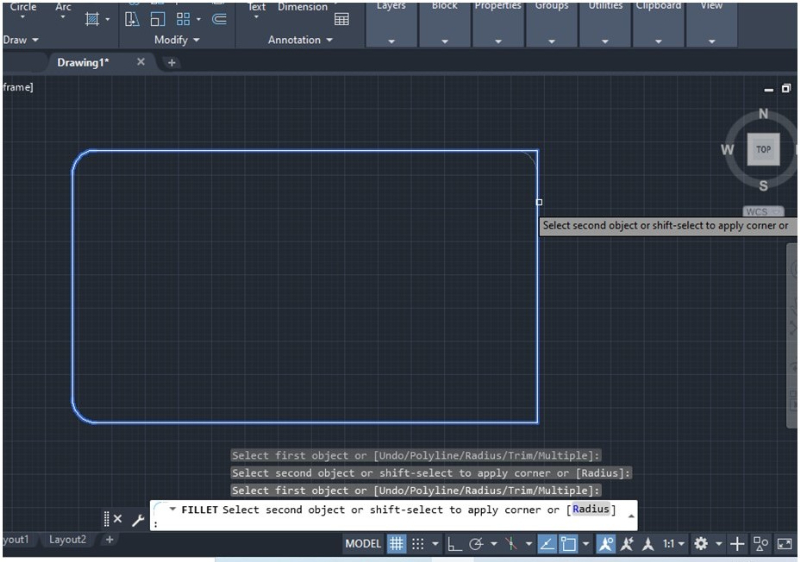
As you have selected the Multiple option, the Fillet operation is still active, so you can restore each corner without having to re-select the Fillet command until you have completed the process.
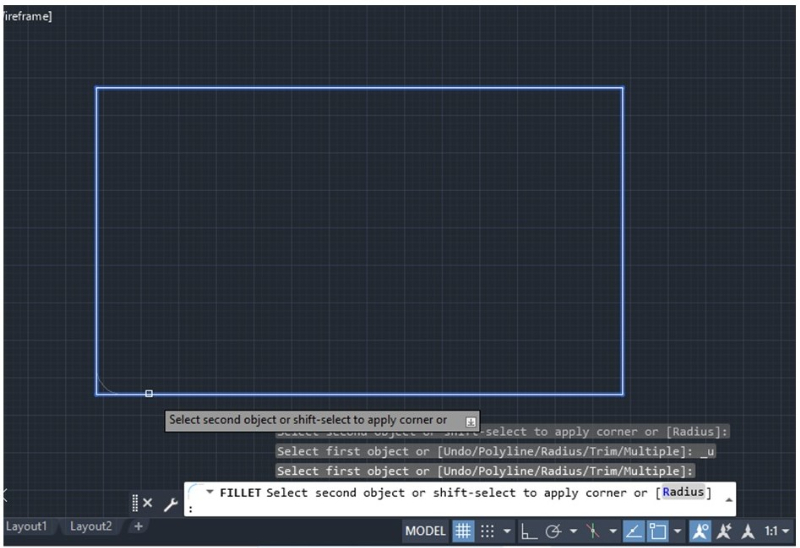
Modifying the Radius
1. If you want to modify the radius, select the Fillet tool, then click the word “Radius” highlighted in gray in the command bar.
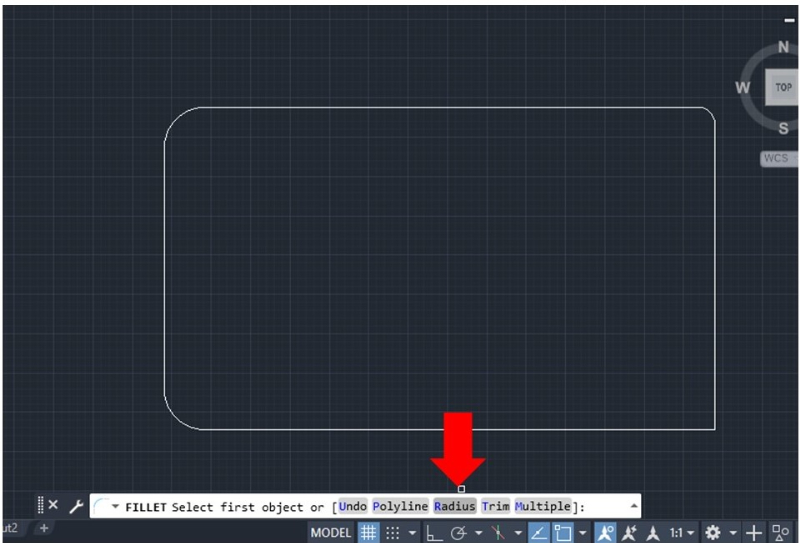
2. Next, type in the new radius in the command bar and press Enter.
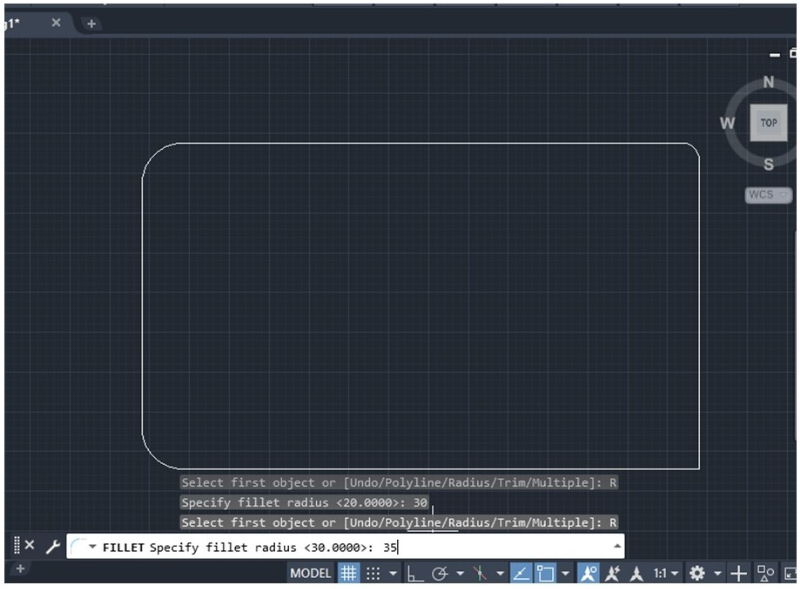
3. Select the two lines that form the rounded edge. AutoCAD will display the new radius in blue and the old radius in a faded gray, as shown in the picture below.
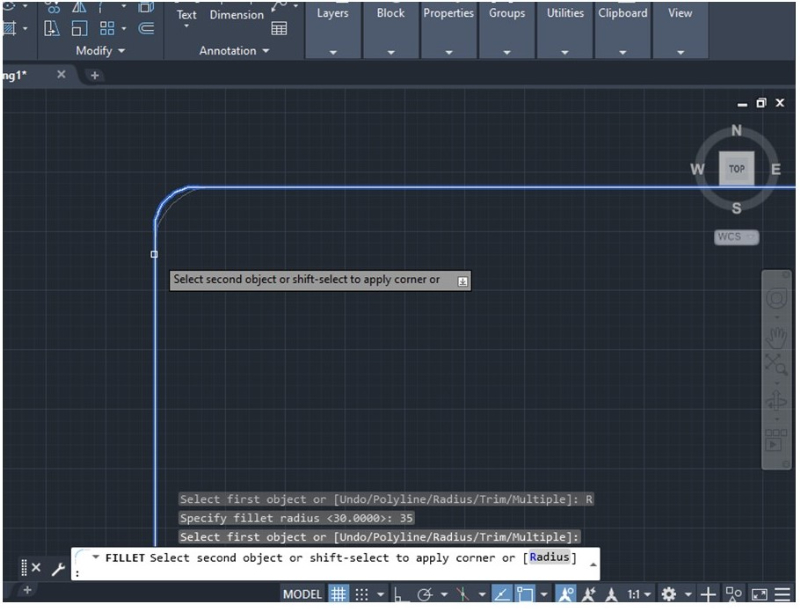
The basic tools and functions of AutoCAD are also explained in this article.
Using the Fillet Operation to Trim Lines in AutoCAD
You can also use the Fillet operation to trim lines by changing the radius. It’s a useful method to trim cross-sections or dissected lines.
1. First, select the Fillet tool, then click on the word “Radius” highlighted in gray in the command bar.
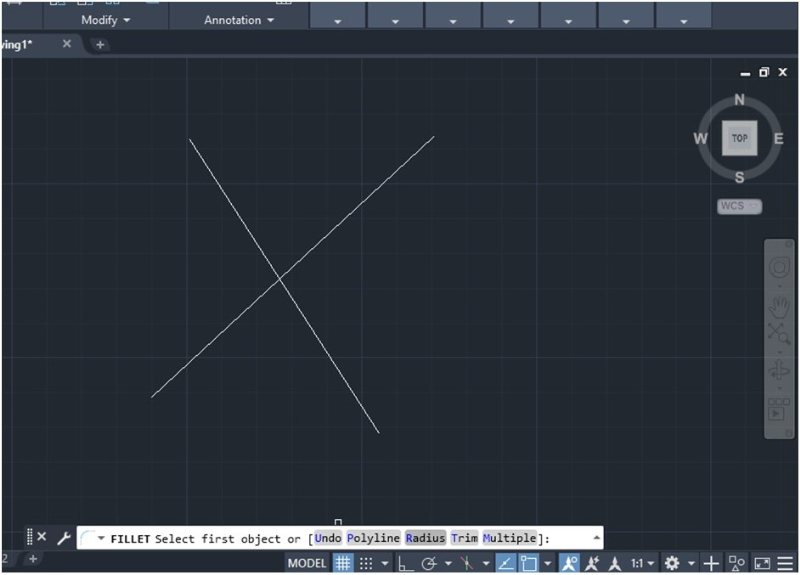
2. Next, make sure the radius is equal to 0.0000 and press Enter.
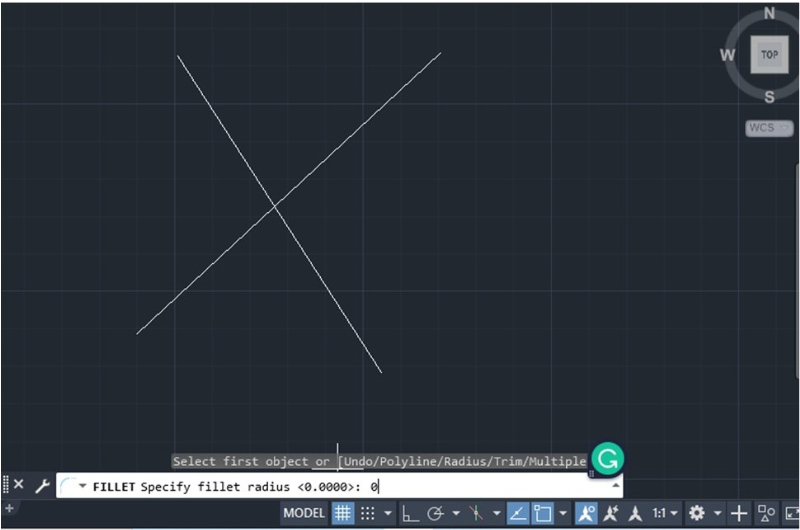
3. Select the two lines you want to trim, as shown in the picture below.
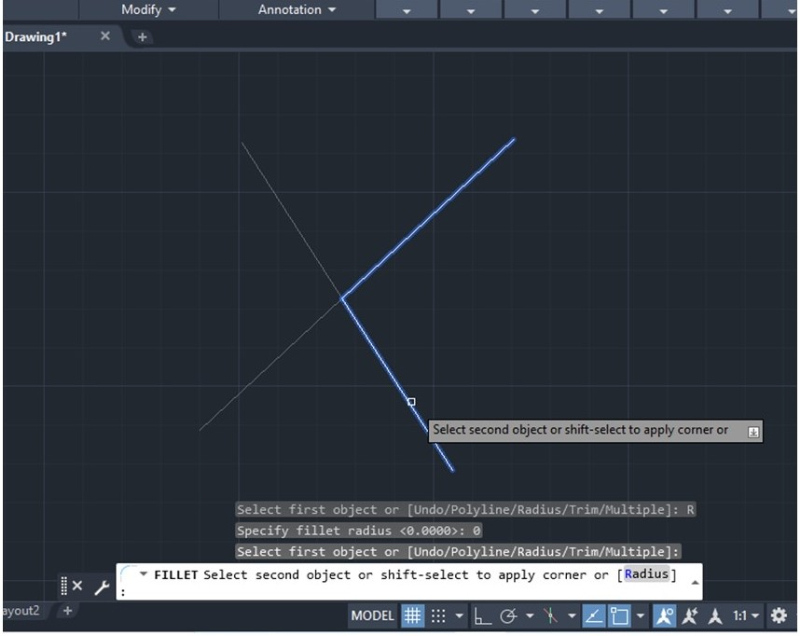
If you want to learn more about how to use AutoCAD, this seminar is recommended.