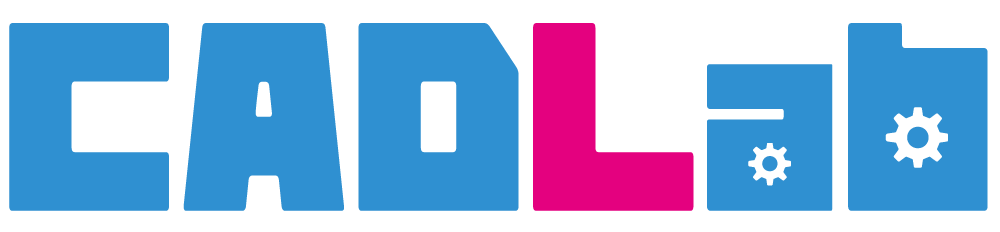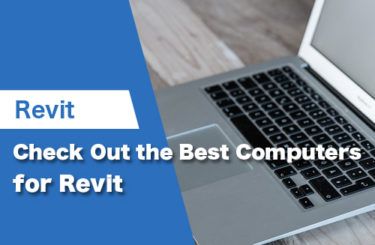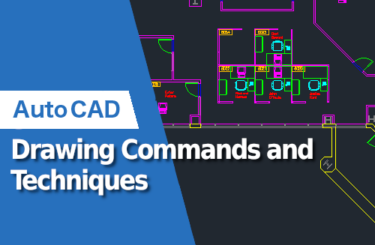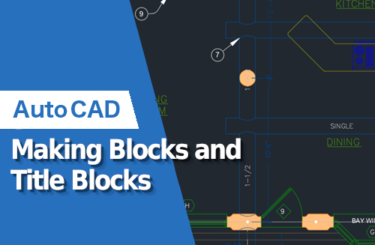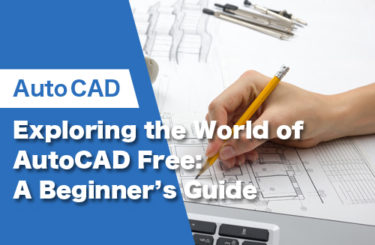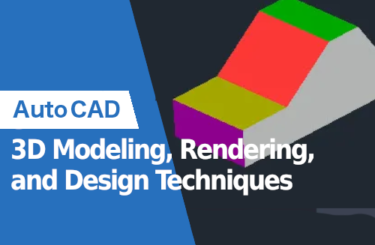AutoCAD is a powerful CAD software that can help you create 3D models and drawings for construction projects. It is used worldwide by leading engineering, architectural, and design firms. While it can create large-scale drawing files quickly and easily, it is only as effective as the hardware that runs it.
In this article, we cover one of the most important questions for designers and engineers who use this software on a daily basis: What are the best monitors for AutoCAD on the market today?
7 Overall Best Monitors for AutoCAD
- BenQ PD2700U
- Philips 346E2CUAE
- LG 24UD58-B
- BenQ PD3200U
- Philips 276E8VJSB
- Dell U2723QE
- Apple Studio Display
5 Best Budget-friendly Monitors for AutoCAD
- LG 32QN55T-B
- ViewSonic VA2456-MHD
- BenQ BL2420PT
- ASUS ProArt Display PA278QV
- Acer Nitro XF243Y PBMIIPRX
What to Consider When Buying a Monitor for AutoCAD
When coming up with our list, we used the following five criteria.
Resolution and Display
A good monitor for AutoCAD should have a high resolution and large display, which are essential for creating and viewing detailed 3D models and 2D drawings. Typically, a flat panel monitor with a resolution of 1920 x 1080 or higher is recommended.
Contrast
The monitor should have a good contrast ratio and color accuracy. This is because AutoCAD offers a large color pallete in its interface. It is important that colors appear correctly on your screen without any distortion or discoloration.
The monitor should have a high contrast ratio, so that colors do not look washed out or dull.
Screen Size
The screen size should be large enough to see all the elements clearly, but not too big that it takes up too much space in your office or home.
A bigger screen will allow you to view more information at once. You can have multiple windows open while working in AutoCAD without having to switch between them.
Aspect Ratio
The monitor should have an aspect ratio of 16:9, so that it can display 1080p content without stretching or cropping. You will need a monitor that supports this resolution, which is typically referred to as Ultra HD or 4K. This is now a pretty standard resolution, so you shouldn’t have any trouble finding them.
Refresh Rate
The monitor should have a high refresh rate. AutoCAD is a software that requires you to work with large models and drawings. You will need to zoom in and out of your designs frequently, which can lead to screen flickering if the monitor does not have a high refresh rate. This is because AutoCAD moves around quickly on your screen as you work with it. A fast refresh rate provides fluid movements, which also helps prevent eye strain.
IPS Panel
You may also want to consider getting a monitor with an IPS (In-Plane Switching) panel if possible, since it will allow for better color reproduction than the cheaper TN (Twisted Nematic) panels that are more common in office environments. IPS monitors have better color and wider viewing angles than TN panels.
Monitor Requirements for AutoCAD
If you are interested in 4k, the application supports 4k resolutions up to 3840 x 2160 on Windows 10, 64-bit systems (with a capable display card).
However, the requirements vary depending on your operating system and hardware (which you can check out here).
Here are the recommended monitor resolutions for Windows PCs:
- Conventional Displays: 1920 x 1080 with True Color
- High Resolution & 4K Displays: Resolutions up to 3840 x 2160 supported on Windows 10, 64-bit systems (with capable display card)
Here are the recommended monitor resolutions for Macs:
- Basic: 1280 x 800 display
- High Resolution: 2880 x 1800 with Retina Display
Best Overall Monitors for AutoCAD
BenQ PD2700U 27” Monitor

Website: BenQ.com
BenQ’s PD2700U is a 27-inch 4K display with an IPS panel that has a refresh rate of 60Hz. This makes it one of the best monitors for CAD, as well as other applications such as video editing and 3D modeling.
It comes with a wide range of ports including HDMI, DisplayPort, and USB3 and other high-end features. It is an excellent choice if you want to work in CAD on a large, ultrawide screen.
Other Features:
- Screen size: 27 Inches
- Resolution: 4K UHD 2160p
- Aspect ratio: 16:9
- Display screen coating: Anti-Glare
- Panel type: IPS
Philips 346E2CUAE/27 34” Monitor

Website: Philips.com
Philips’ 346E2CUAE/27 is a fantastic ultrawide monitor with a lot of features. The screen is curved and has a resolution of 3440 x 1440, which makes it great for multitasking on CAD software. This monitor offers plenty of ports including HDMI 2.0, DisplayPort 1.2 and USB 3.2 Type-C (for power).
It has a large 34-inch screen, an ultrafast 1 ms response time, and AMD FreeSync support. The 346E2CUAE/27 is also capable of displaying 100 percent of the sRGB color spectrum. It is a great choice for those who want a high-quality monitor with good color accuracy.
Other Features:
- Screen size: 34 inch
- Maximum resolution: QHD Ultra Wide 1440p
- Aspect ratio: 21:9
- Display screen coating: Anti-Glare
LG 24UD58-B 24” Monitor

Website: LG.com
LG’s 24UD58-B is an excellent monitor with a great design and many features. It has a 4K resolution, which makes it ideal if you are working with large AutoCAD files. It also has FreeSync support, which ensures that there are no stuttering issues. The 24UD58-B has an IPS panel that offers good viewing angles and rich colors.
- Screen size:8 Inches
- Resolution: 4K UHD 2160p, high resolution with low input lag
- Aspect ratio: 16:9
- Display screen coating: Anti-Glare
BenQ PD3200U 32” Monitor
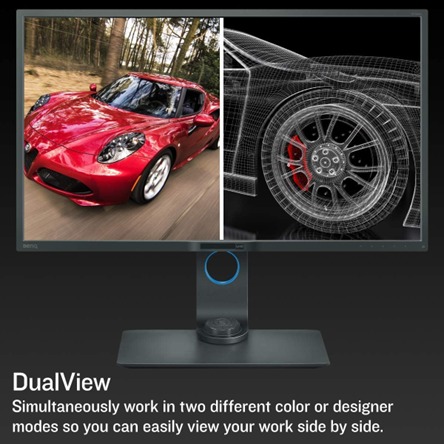
Website: BenQ.com
BenQ’s PD3200U has a 32-inch screen and a resolution of 3840 x 2160, which makes every detail extremely clear. This monitor also has an IPS panel, so you can enjoy beautiful colors from any angle. It has a 4K resolution, which makes it great for graphic design or video editing.
Other Features:
- Screen size: 32 Inches
- Resolution: 4K UHD 2160p
- Aspect ratio: 16:9
- Display screen coating: Anti-Glare
- Audio (In/Out): Built-in Speaker
Philips 276E8VJSB/27 27″ Monitor

Website: Philips.com
If you are looking for a high-quality 4K monitor, then Philips’ 276E8VJSB/27 is a great option. It has an IPS panel with a resolution of 3840 x 2160. This means that it can display beautiful colors and increase productivity more than ever before.
Other Features:
- Screen size: 27 Inches
- Resolution: 4K UHD 2160p
- Aspect ratio: 16:9
- Display screen coating: Anti-Glare
- Price: Most affordable 4k monitor
Dell U2723QE 27” Monitor

Website: Dell.com
Dell’s U2723QE is a 27-inch IPS monitor that comes with a 3840 x 2160 resolution. It has a 16:9 aspect ratio, which is good for making AutoCAD drawings in widescreen format. This monitor also has an anti-glare coating to reduce reflections when you are using it in bright environments.
- Screen size: 27 Inches
- Resolution: 4K 2160p
- Aspect ratio: 16:9
- Display screen coating: Anti-Glare
- Contrast ratio: 2000:1
Apple Studio Display 27” Monitor
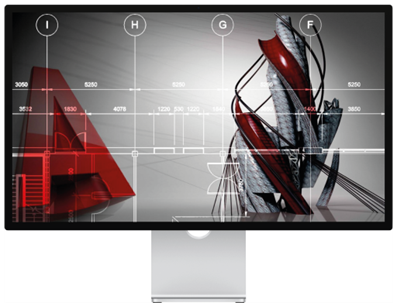
Website: Apple.com
Apple’s Studio Display is a great monitor for Mac users running AutoCAD software. It has a 5K resolution, which makes it exceptional for editing text and CAD drawing. It also features the ability to support multiple displays, an elegant design, and excellent color accuracy.
- Screen size: 27 inches
- Resolution: 5120 x 2880 (5K)
- Aspect ratio: 16:9
- Panel type: Retina Display
- Audio (In/Out): Built-in Speaker
6 Best Budget Monitors for AutoCAD
LG 32QN55T-B 32” Monitor

Website: LG.com
LG’s 32QN55T-B is the best affordable monitor on the market and great for AutoCAD and other CAD software users who need a budget monitor. It has enhanced contrast, which is quite impressive, and it also comes with two HDMI ports, so you can connect multiple devices to it at the same time. It has an IPS panel, which means it will provide you with accurate colors and good viewing angles. Its contrast ratio is also quite impressive, especially considering the price tag of this monitor.
- Screen size: 32 Inches
- Resolution: QHD (2560 x 1440) IPS Display
- Aspect ratio: 16:9
ViewSonic VA2456-MHD 24” Monitor

Website: ViewSonic.com
ViewSonic’s VA2456-MHD is a 24-inch monitor that comes with a 1920 x 1080 resolution and a 16:9 aspect ratio. It has an IPS panel, which means it will provide accurate colors and good viewing angles. Its contrast ratio is also quite impressive considering its price tag. The VA2456-MHD is a great monitor for AutoCAD users on a budget.
- Screen size: 24 Inches
- Resolution: Full HD 1080p
- Aspect ratio: 16:9
- Display screen coating: Anti-Glare
- Audio (In/Out): Built-in Speaker
BenQ BL2420PT 24” Monitor

Website: BenQ.com
BenQ’s BL2420PT 24-inch monitor has an IPS panel, which means it will provide you with accurate colors and good viewing angles. It also has a CAD/CAM mode that is great for 3D drawing, animation work, and industrial design. It comes with an adjustable stand, so you can position your screen at the best angle. This is an affordable monitor that is ideal for a budget AutoCAD user.
Other Features:
- Screen size: 8 Inches
- Resolution: QHD Wide 1440p
- Aspect ratio: 16:9
- Display screen coating: Anti-Glare
- CAD/CAM mode: Yes
ASUS ProArt Display PA278QV 27” Monitor

Website: ASUS.com
ASUS’s ProArt Display PA278QV 27-inch monitor is another great option for AutoCAD users who need a budget monitor. It is a comparable alternative to LG’s 32QN55T-B, but with a higher price tag.
- Screen size: 27 Inches
- Resolution: 1440p
- Aspect ratio: 16:9
Acer Nitro XF243Y PBMIIPRX 24” Monitor

Website: Acer.com
Acer’s Nitro XF243Y PBMIIPRX gaming monitor is quite affordable while still meeting the design and ergonomic needs of AutoCAD designers and engineers.
- Screen Size: 8 Inches
- Resolution: Full HD 1080p
- Aspect ratio: 16:9
- Panel Type: IPS
Computer Monitor FAQS
What is IPS?
IPS stands for “In-Plane Switching,” which is a type of panel technology used in LCD monitors. IPS monitors have better color and wider viewing angles than TN panels. This means that the liquid crystals are aligned in an orientation parallel to the plane of the screen. IPS monitors offer better viewing angles and also better color accuracy. They have a wider field of view and deeper blacks, which makes them ideal for graphic design work like CAD. And they also have faster response times than TN panels, so they are better suited for gaming as well.
What does “Response Time” mean?
The response time indicates how quickly a pixel can change from black to white and back again. A lower number means faster transitions between colors and better overall picture quality due to less ghosting (a blurring effect caused by pixels taking longer than necessary to switch from one color to another).
Should I get a 4K monitor for AutoCAD?
If you want the best picture quality and resolution, then a 4K monitor is the way to go. The technology behind these monitors is still fairly new, though, so they can be expensive. If you are on a budget or just looking for something more affordable, then we recommend sticking with a 1080p monitor until prices drop further.
However, a 4K monitor is a great choice for AutoCAD and other CAD applications. You will get a crisp, clear picture with more detail than you would normally see on a 1080p display. Plus, the extra pixels make it easier to spot errors in your designs. Lastly, do not expect to be able to use the same settings that would work well on a lower-resolution screen without making some changes first.
What is better for AutoCAD: A curved or flat monitor?
The answer to that question depends on what kind of work you do and how much space you have available. A curved monitor is a great choice if you like to multitask because it is easier to see multiple windows at once. You can also use the screen real estate more efficiently, which makes editing large files quicker and easier. If you are just looking for something simple, then a flat screen may be better suited for your needs.
AutoCAD Online Training Course
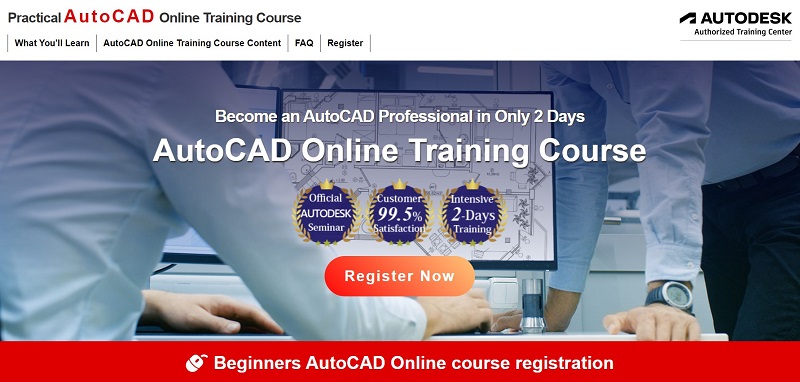
There are so many e-learning opportunities and online training courses available it can be so difficult to know where to start. There are courses set up for people who have little to no AutoCAD experience all the way to courses that are suited to people who are very familiar with AutoCAD but need to know about the more advanced features of this highly sophisticated software. Knowing what to choose in order to improve your skills and not waste your money can be difficult with all these options on offer. Sometimes it can feel extremely difficult to choose, especially when you are only just starting your AutoCAD journey. Don’t lose hope just yet.
If you are just starting your AutoCAD journey, and looking for a top-quality beginner’s guide to AutoCAD. Look no further than CADLab’s very own “Beginners AutoCAD Online Course”. This course has been developed over time and designed to cater for people with little to no knowledge of AutoCAD and are looking to get you up to speed and interested in this incredibly comprehensive program.
On this course you will learn to use AutoCAD’s user-friendly interface as well as a whole host of important features within the program. Learning these interfaces and features will ive you an edge in the competitive world we live in today.
Listed below you will find a breakdown of everything you will learn on this course:
- AutoCAD screen operations and initial settings
- Create objects (line segments, circles, arcs, polylines, rectangles, centerlines, etc.)
- Select objects (basic, quick selection, similar selection)
- Using drawing aids (grid and snap, object snap tracking, etc.)
- Editing objects (move, offset, rotate, trim, fillet, stretch, etc.)
- Layers and properties (layer settings, object properties)
- Reusing content (shapes) (block definition, placement, editing, attribute definition)
- Annotative text (text entry, multi-text, editing, styling)
- Annotative dimensions (fills, multileader, edit, style settings)
- Annotative hatches (create, edit)
- Layout usage (page setup, create viewport, control panel)
- Annotative scaling (settings)
- Drawing comparison functions
- Templates (create drawing templates)
- Data management and utilization (external referencing, linking DWG files)
All of these tools are laid out and explained in an easy-to-understand manor and at a pace that is not too fast for you to understand.
Want to know how to apply for the course provided by CADLab? Simply, open the link provided and you will be guided to the webpage that will give you a breakdown of the course and an easy 3 step purchasing method.