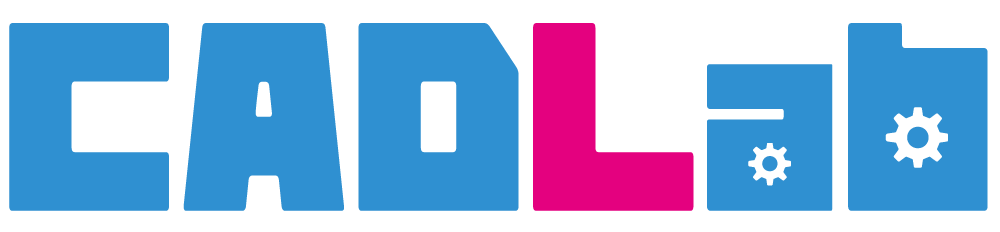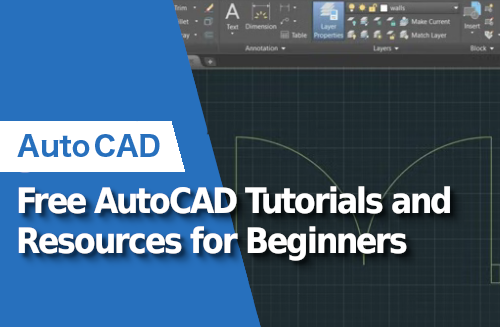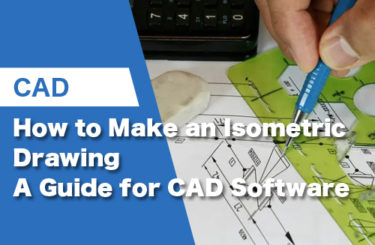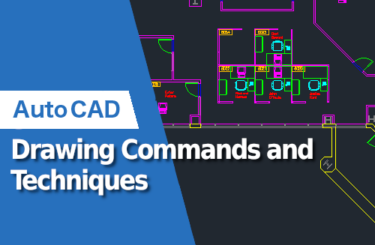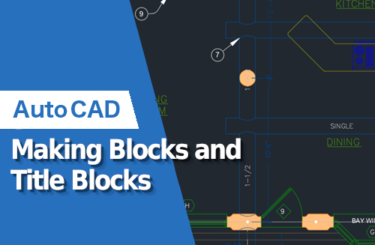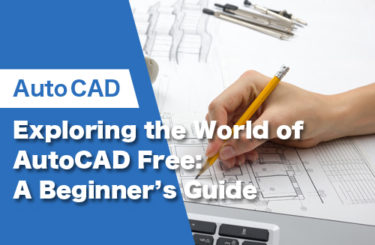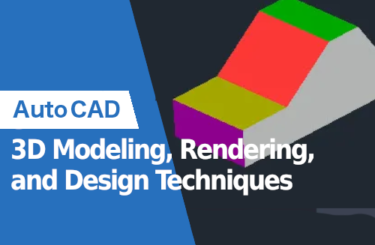In the ever-evolving landscape of design and engineering, mastering powerful tools is essential for professionals and enthusiasts alike. Whether you’re a seasoned architect, a budding engineer, or a creative mind eager to delve into the world of digital design, AutoCAD’s capabilities are vast and diverse.
Embarking on the journey to learn AutoCAD can be a thrilling yet challenging endeavor. The key to a successful mastery lies in accessing quality practice that provides step-by-step guidance and insights into specifics of the software. In this article, we’ll introduce you to tutorials and resources to get you from beginner level to proficiency with AutoCAD without spending a dime. Whether you’re a novice seeking the basics or an experienced user looking to enhance your skills, this guide will point you toward success without breaking the bank. Let’s start our learning journey and unlock the full potential of AutoCAD together.
Keyboard Shortcuts

Mastering keyboard shortcuts in AutoCAD is a game-changer for efficiency. Instead of relying solely on your mouse, utilizing keyboard shortcuts significantly speeds up your workflow. That’s why keyboard shortcuts exist! Imagine seamlessly executing commands and navigating the interface without the need to constantly move your cursor. This not only saves time but also enhances precision in your designs. In the journey to becoming an AutoCAD pro, mastering these keyboard shortcuts should be a top priority. Rather than learn the software and then learning the shortcuts, it’s much faster to learn the shortcuts first. You are excluding the step of unlearning the mouse habit and replacing it with the keyboard. So let’s start our AutoCAD practice with our fingers. Here is a link to Autodesk’s own website where you can access their comprehensive keyboard shortcuts guide for free!
Youtube Tutorials

The next step is a matter of personal choice. Do you prefer self study or structured tutorials? If you are the kind of person who is confident that you can pick up the skills you need here and there, youtube is the resource for you. Whether you’re a visual learner who appreciates short, concise tutorials or someone who benefits from in-depth, longer-form content, YouTube has it all. The beauty of this platform is its diversity – from channels dedicated to quick tips to those providing comprehensive project-focused tutorials. To help you get started, here’s a curated collection of YouTube playlists tailored for beginners, covering everything from basic commands to advanced techniques. There are short form tutorials that teach you a specific action as well as longer form content. Here is a collection of playlists that may be useful to beginners.

CADREGION has a number of useful tutorials for beginners spanning the range of around 5-10 minutes. It’s perfect for learning the basics. They have an excellent playlist for AutoCAD 2024. (Tip: Be sure to repeat each lesson using keyboard shortcuts to increase your efficiency in using the AutoCAD.) CADREGION is refreshing in how straightforward its tutorials are. There is little fluff so the content is knowledge dense. As you go through these tutorials it is a good idea to make your own sample projects to practice the skill you are learning. Bonus points for those who can combine all the skills learned in two or three videos in one project. Practice is key!
Moving on to something more advanced we have CAD CAM Tutorials. Boasting more than 300 tutorials on AutoCAD; with tutorials ranging for beginner to the more advanced. It is a very good place to learn more than the basics, or a more niche area. For example they have AutoCAD electrical engineering tutorials, AutoCAD architectural tutorials, and 3D design tutorials. The channel is definitely more project focused, which is great to learn by example. A nice thing about the channel is how consistent they are in uploading. They sport a number of playlists with videos ranging from 10-30 minutes.

CAD in black is also a refreshing channel with many tutorials for beginners. There is a recommended playlist for floor plan tutorials in AutoCAD. With videos spanning up to 1 hour, the longer form leads one into the intricacies of architecture and floor planning. For example in this first offering he goes into the details of creating a house floor plan step by step.
Autocad – Complete floor plan for beginners – Exercise: Care home
Websites
If you prefer something a bit more structured, you may want to take an actual course or get your information straight from the source. These sites provide lessons and insights straight from the professionals themselves. They offer structured courses, real-life case studies, and a deeper understanding of AutoCAD’s capabilities. Here are two notable websites to consider for a more structured learning experience:
Autodesk University: This link takes you to all the AutoCAD offerings of Autodesk University. Here Autodesk collects videos, slides, and other educational materials from their real life conferences. Not recommended for absolute beginners, but if you want a peek at what the leaders in the field are doing this is the place for you!
For instance, one class offered is, “Adopting Reality Computing for Plant Design” by Scott Diaz managing director for kubit USA, and John Bunn who has 17 years of experience in plant designing plant design software. The proclaim purpose of the class being:
At the end of this class, you will be able to:
- Learn how to adopt point cloud workflows within the 2015 Plant Design
Suite software.
- Gain insight from user experiences regarding what to expect with the new
Autodesk technology.
- Understand the recommended steps for preparing laser scan projects
within your Autodesk design package.
- Discover how to extract typically needed plant deliverables from point
clouds; such as intelligent models, tie-ins and more. (Autodesk University)
Coursera: Coursera has a number of courses you can take, some hosted by Autodesk, for AutoCAD including: Mechanical Engineering, Design and Drafting, Digital Manufacturing, Product Development, and more! While most of the courses are not free, there is a free 7 day trial you can take advantage of if you are considering whether or not to try. And don’t forget that completed courses may come with certifications. One such course is:
Autodesk Certified Professional: AutoCAD for Design and Drafting Exam Prep
- Draw and organize objects, use advanced editing functions, and draw accurately using the User Coordinate System.
- Create and manage your layouts, outputs, printings, and use annotation techniques like markup tools, hatch and fill, multileaders, and dimensioning.
- Perform drawing management techniques, use blocks for efficiency, and control external reference and underlay files. (Coursera)
Demonstrate the skills and knowledge required for taking the Autodesk Certified Professional: AutoCAD for Design and Drafting exam.
Tips and Advice
Command Line: Don’t overlook the command line. It’s a powerful tool for executing commands. You can type commands directly, and AutoCAD will provide prompts and options.
Dynamic Input: Enable dynamic input (DYN mode). This allows you to input commands and values directly on the drawing area, making the process more interactive.
Ortho and Polar Tracking: Learn to use Ortho mode (F8) for straight lines and Polar Tracking for specified angles. This ensures accuracy in your drawings.
Snap and Grid: Use the snap and grid functions to align and draw accurately. Adjust their settings based on your needs.
Drawing Units: Set your drawing units correctly to match the scale of your project. This ensures accurate measurements.
Save Incrementally: Save your work frequently, and consider using incremental file names. This way, you can easily go back to previous versions if needed.
Stay Updated: AutoCAD evolves, so stay updated with the latest features and improvements. Autodesk regularly releases updates with new functionalities.
Practice
Keep in mind that watching all the tutorials in the world has no effect whatsoever unless it’s practiced. Practice is the unsung hero of learning. It’s not just about watching tutorials; it’s about applying what you’ve learned in a hands-on manner. As you venture into the world of AutoCAD, unleash your imaginative potential by creating projects that allow you to practice each new skill. These projects serve as your personal playground to experiment, refine, and solidify your understanding. Remember, true mastery is not just about accumulating knowledge but about translating that knowledge into practical proficiency. So, don’t just be a passive learner – be an active creator, and watch how your skills evolve with every project.
Conclusion
AutoCAD is a powerful tool that is used to create a wide variety of projects. With the help of these tutorials, you can learn how to use AutoCAD to its full potential. Whether you opt for the efficiency of keyboard shortcuts, the flexibility of YouTube tutorials, or structured courses from platforms like Autodesk Knowledge Network, Lynda.com, Pluralsight, Udemy, and Coursera, the variety of options ensures a tailored learning experience. However, true mastery lies in hands-on practice, as emphasized by the encouragement to engage in creative projects. AutoCAD isn’t just software; it’s a gateway to boundless creativity, and by leveraging the wealth of free tutorials provided, users can unlock the software’s full potential, making their learning journey both rewarding and educational.