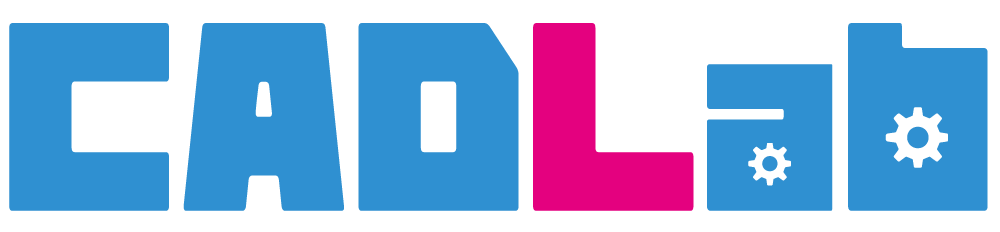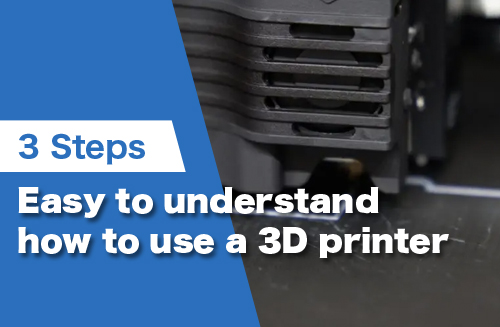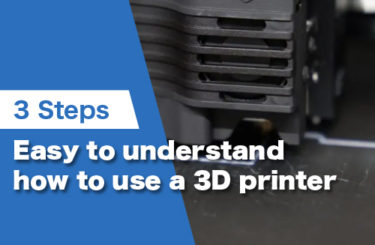There’s no doubt that 3D printing is on the rise for at-home use. More and more people are discovering the amazing applications that this technology can be used for. But for those who are just starting out, it can be a little daunting to know where to begin.
In this article, we will give you the essential information on how 3D printing works, and explain how to get started using a 3D printer. So let’s get printing!
What Is 3D Printing?

3D printing is a process of making three-dimensional solid objects from a digital file. The creation of a 3D printed object is achieved using additive processes, where successive layers of material are laid down in different shapes to create an object.
3DCAD is required to use a 3D printer.
Types of 3D Printers
There are a variety of 3D printers available on the market, so it’s important to do your research to find the right one for your needs.
Here are some types of 3D printers:
- Fused Deposition Modeling (FDM) printer: This is the most common type of 3D printer. It extrudes melted plastic filament through a nozzle to build up objects layer by layer.
- Stereolithography (SLA) printer: This printer uses a laser to cure liquid resin into solid layers.
- Selective Laser Sintering (SLS) printer: This printer uses a laser to fuse together small particles of plastic, metal, or glass.
Things to prepare before using a 3D printer
Let’s prepare before using the 3D printer.
Prepare a 3D Model for Printing
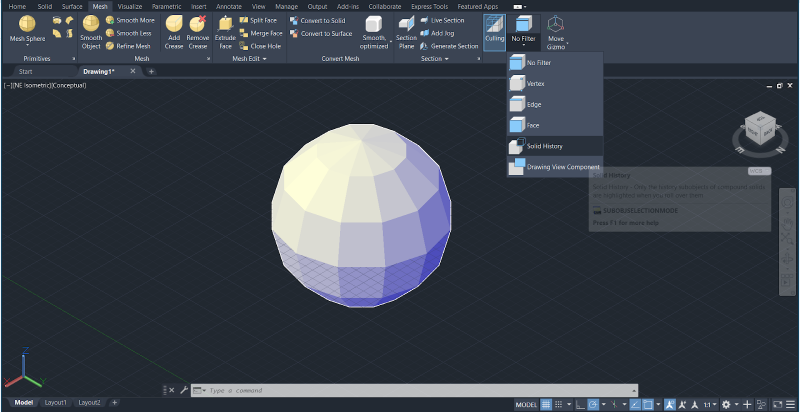
To print a 3D object, you first need a digital 3D model of the object. There are a few different ways to create a 3D model.
- Use CAD software like Fusion 360, SolidWorks, Creo, Siemens NX, etc.
- Scan an existing object
- Download a ready-made 3D model from an online repository
Once you have your 3D model, you will need to prepare it for printing. This involves “slicing” the model into thin layers and generating a printing path for the printer to follow. This step is usually done using specialized software designed for 3D printing like:
- Cura
- 3DPrinterOS
- IdeaMaker
- KISSlicer
- Repetier-Host
- OctoPrint
It is advisable to download a compatible slicing software for the 3D printer you intend to use.
Select and Load the Printing Material
3D printers use a filament to create objects, which can be a plastic or metal wire that’s fed into the printer through a spool. There are many different types of filaments available, each with its own unique properties.
The most common type of filament is PLA. Other popular types of filaments include:
- ABS
- PETG
- Nylon
- TPU
Each material has its own unique set of properties, so it’s important to choose the right one for your project.
How to Load a 3D Printer with Filament
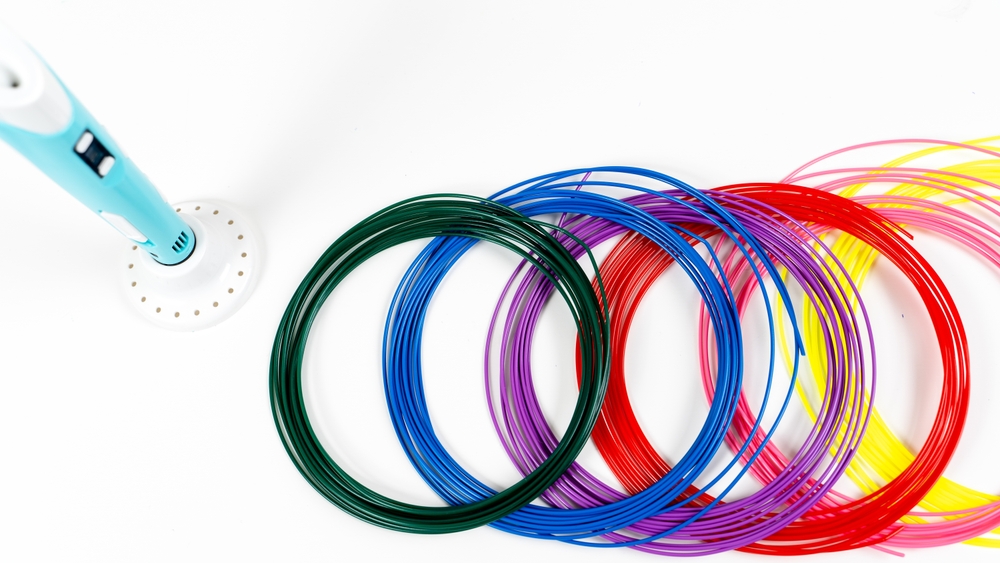
The process for loading filament into a 3D printer varies depending on the type of printer you have, so please refer to your printer’s manual. However, most printers follow a similar process.
- Remove any existing filament from the printer. To do this, heat up the extruder to the filament’s melting point and then push the filament back through the nozzle until it comes out the other end. Once the filament is completely removed, you can proceed to load in the new filament.
- To load in a new filament, remove the spool of filament from its packaging and cut the end of the filament at an angle.
- Locate the filament loading port on your 3D printer. This is usually at the back of the printer.
- Insert the end of the filament into the loading port until you hear a clicking sound. The filament should now be secured in the loading port.
- To feed the filament into the extruder, turn on the 3D printer and wait for it to heat up to the correct temperature.
- Once it’s heated up, press the “Extrude” button on the 3D printer’s control panel. This will begin feeding the filament into the extruder. Keep an eye on the filament as it’s being extruded to make sure it’s coming out evenly. If it’s not, you can try adjusting the feed rate.
- Once the filament is extruded, the 3D printer is ready for printing!
How to use a 3D printer : 3 Steps

The following steps will give you a general idea of how to use a 3D printer. Please refer to your printer’s manual for more accurate instructions.
Step1 : Send STL file to 3D printer
Once the printing material is ready, it’s time to send the 3D model design as an STL file to the printer and let it do its thing! How you send the file will vary depending on the type of 3D printer you are using, but typically you will need to connect the computer to the printer using a USB cable or USB drive.
Step2 : Print with a 3D printer
Once the file is sent, simply hit the “Print” button in the slicing software and the printer will start creating the 3D object layer by layer. The printing process can take anywhere from a few minutes to a few hours or days, depending on the size and complexity of the model.
Step3 : After the printing
After the printing is complete, the model is ready for post-processing, such as removing supports, sanding, gluing, etc.
You can watch this video for a more detailed guide on how to use a 3D printer.
Getting the Best Results from 3D Printing
Here are some tips that can help you improve the results of your 3D printing projects.
- Use high-quality filament. This is especially important if you’re using an FFF/FDM 3D printer. Cheap filaments can clog the nozzle and cause all sorts of problems. Not to mention, the prints won’t look as good.
- Use the right settings. Every filament is different and will require different print settings. Be sure to consult the filament’s data sheet to find the optimal settings for your print.
- Don’t forget about supports. If you’re printing with ABS or another material that tends to warp, be sure to use supports in your design. This will help prevent the print from warping or distorting during the printing process.
- Take your time. Rushing through the design process will only lead to problems down the road. Be sure to take your time and double-check your work before printing. This will help save you time and money in the long run. The most important thing is to be patient! It can take some time to get good prints.
- Choose the right infill setting for your project. Infill is the percentage of your model that is filled with material. For example, a 20% infill means that 80% of the model will be empty space. For structural parts or functional prototypes, you will want to use a higher infill setting, like 50% or more. This will make the part stronger and more durable. For objects that don’t need to be as strong, like sculptures or decorative items, you can use a lower infill setting like 10–20%, which will save you time and filament while still giving you a good-looking print.
- Post-process your prints. Post-processing is the process of cleaning up your prints after they have been printed. This can include sanding, painting, or using a finish to give the print a smooth surface. Post-processing is often necessary to achieve a high-quality finish. It’s also a great way to add your own personal touch to your creations.
- Check the printer regularly. Be sure to check on the printer regularly while it’s printing. This will help you catch any potential problems early on and prevent them from becoming bigger issues.
- Have fun! 3D printing is a great way to unleash your creativity. So, don’t be afraid to experiment and have fun with it!
Troubleshooting Common Problems with 3D Printing
If you’re having trouble with your 3D printer, here are a few tips that may help.
- Check the filament. The first thing you should do if you’re having trouble with a print is to check the filament. Make sure it’s the correct type and size for the printer and that it’s been stored properly.
- Check the settings. The next thing you should do is to check the settings in the slicing software. Be sure that the layer height, infill, and other settings are all correct for the print.
- Check the bed level. If your prints are coming out poorly or not sticking to the build plate, it’s possible that your bed isn’t level. Be sure to level the bed before starting a print.
- Check the nozzle. If your prints are coming out stringy or with gaps, the nozzle may be clogged. Be sure to clean the nozzle regularly to prevent this from happening.
If you’re still having trouble, reach out to the manufacturer or your local 3D printing community for support. They will be more than happy to help you troubleshoot your issues.
3D Printer FAQ
Final Thought on 3D Printers
3D printing is an exciting technology with endless possibilities. We hope this overview has given you a better understanding of how it works and how you can get started using a 3D printer. Happy printing!